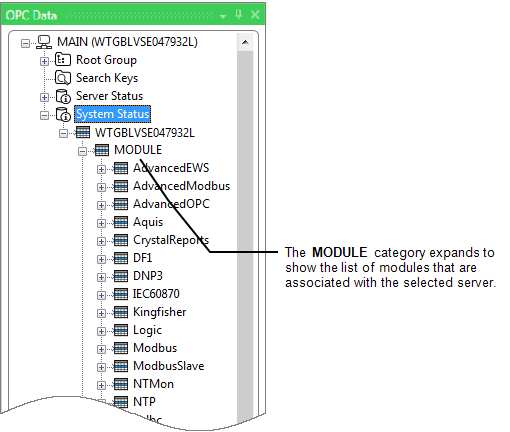You can use the System Status branch of the OPC Data Bar to obtain status information for a selected server. There is typically one collection of Status OPC properties per server configured in the system. The information is supplied by the server to which the ViewX client is currently connected. It includes status information for those hot-standby servers of which that particular server is aware. (As such, a hot-standby server that has never been powered up will be excluded from the list.)
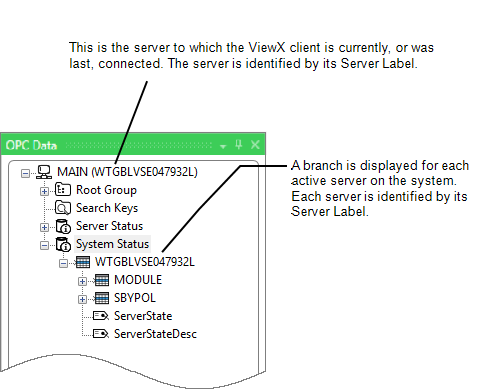
To view information about system status properties in any of the above modules:
- Display the OPC Data Bar (see Display an Explorer Bar in ViewX in the Geo SCADA Expert Guide to ViewX and Virtual ViewX Clients).
- Expand the System Status branch of the system for which you want to view information.
The System Status categories that are available from the OPC Data Bar include:
- Expand the tree structure of the required server.
- Expand the MODULE tree structure and the module you require within it.
-
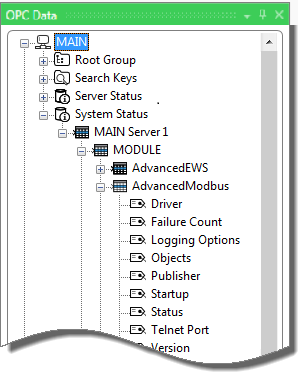
- Either:
- Double-click on the property to display a window providing information about that property.
Or:
- Right-click on the property.
A context-sensitive menu is displayed. - Either:
- Select the Display Value option to display a window providing information about that property.
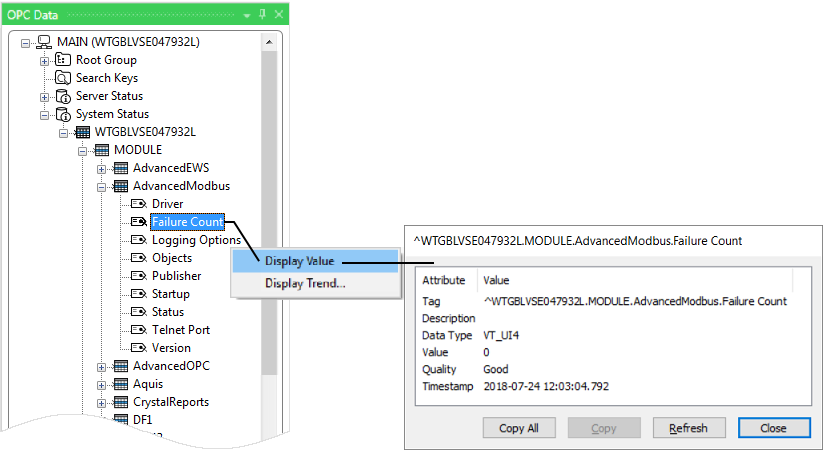
Or:
- Select the Display Trend option to display the property’s value in the form of a current Trend. (This option is only available for some properties.)
NOTE: Geo SCADA Expert supports several types of Trend. The type of Trend that you can display using the OPC Data Bar is a ‘standard’ Ad Hoc Trend (see Pre-Configured Trends and Ad Hoc Trends).
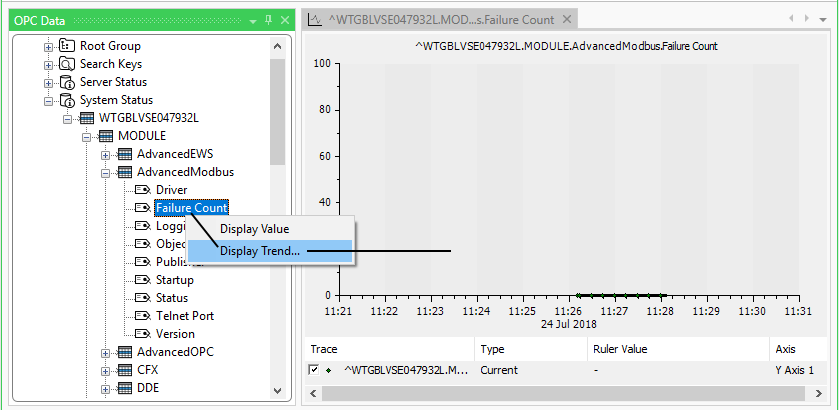
- Select the Display Value option to display a window providing information about that property.
You can also use the System Status branch of the OPC Data Bar to ascertain the name of a system status property, in order to use that property elsewhere
If required, you can either:
- Copy and paste the OPC Tag from the window that is displayed when you double-click on the property or select Display Value from the property’s context-sensitive menu. For more information, see Use the Status Display Buttons in the Geo SCADA Expert Guide to ViewX and Virtual ViewX Clients.
- Drag the required property (OPC Tag) from the OPC Data Bar onto a Mimic or other display. For more information, see Add Live Values to a Mimic in the Geo SCADA Expert Guide to Mimics.
Further Information
Use system status properties in ST programs: see Indirect Variables.