You configure a Method Call by configuring the properties on the Method Call Form.
To configure the properties, you need to display the Method Call Form (see Display a Form).
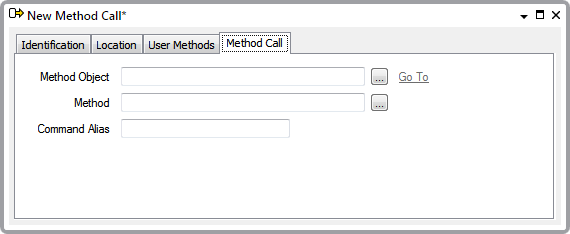
The Method Call Form has these tabs:
- Identification—Use to configure the Identification details (see Defining Identification Details).
-
Location—Use to specify the item's geographical coordinates. (You need only configure the properties on this tab if your system uses Geo SCADA Expert's Geographical Location features.)
- User Methods—Use to define any custom pick actions (‘methods’) for the Method Call (see Using the User Methods Tab to Define Custom Actions).
- Method Call—Use to specify the item on which Geo SCADA Expert is to perform an action and the action that Geo SCADA Expert is to use:
- Method Object—Use to specify the database item on which Geo SCADA Expert is to perform a Method Call.
Select the browse button to display a Reference browse window. Select the required database item from the window.
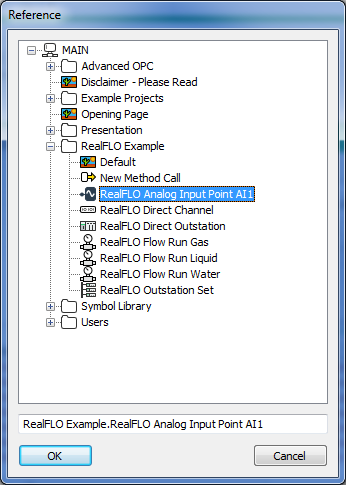
- Method—Use to specify the Method (action) that Geo SCADA Expert is to perform on the item that is specified in the Method Object field.
Select the browse button to display the EditMethod window.
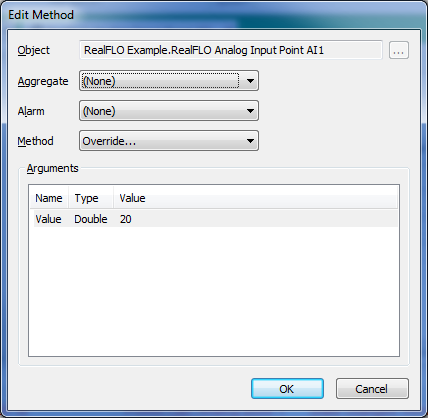
Use the Edit Method window to select the method (action) that Geo SCADA Expert is to trigger on the item and, if applicable, specify the values of any arguments that further define the action that is to be taken, or the value(s) that Geo SCADA Expert is to use for the action.
For a list of the arguments that each Method uses and the format that those arguments take, refer to the Database Schema. For information on using the Database Schema, see the Geo SCADA Expert Guide to the Database.
Depending on the type of method, you may also need to specify the particular aggregate and/or type of alarm with which the method is associated.
For information on using the Edit Method window, see Specify a Method.
For information on the type of expression you can specify, see Method Expressions in the Geo SCADA Expert Guide to Expressions.
Once you have confirmed the settings by selecting the OK button on the Edit Method window, the window is closed and any arguments are displayed in parentheses next to the Method name on the Method Call Form.
Example:
The ‘Override’ Method for an analog point has one argument, which you use to specify the value to which Geo SCADA Expert is to override the point.

As such, in the above example, this Override action will result in the point having a value of 20 while the override is in force.
- Command Alias—Use to optionally define a shorter reference for a Method Call. A Command Alias can optionally be used to trigger a Method Call, instead of the full string that would otherwise be required to identify the method.
To define a Command Alias, specify a string of up to 32 characters in the Command Alias field. Ideally the name of the Command Alias should be indicative of the action that will be triggered when the Method Call is executed.
Each Command Alias:
- Has to be unique on the system
- Must not replicate the name of any method, action, or database item on the system (should this occur, the Method Call’s alias will take precedence)
- Is case sensitive
- Can contain any combination of alphanumeric characters, spaces, and text symbols supported by the GSM network, other than:
{ } | ^ [ ] \ ~ € ‘’ “”
Example:
A particular Method Call includes this configuration:
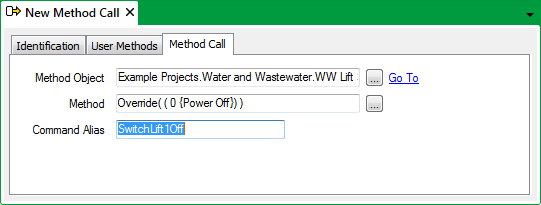
A user triggers the Method Call remotely via SMS (Short Message Service) text message. To trigger the Method Call, they enter the Command Alias SwitchLift1Off in the SMS text message. On receipt of the message, Geo SCADA Expert overrides Duty Pump to state 0 (‘Power Off’).
To trigger a Method Call remotely via SMS, your system has to be running the Pager driver and be configured to process incoming SMS text messages. For more information, see the Geo SCADA Expert Guide to the Pager Driver.
- Method Object—Use to specify the database item on which Geo SCADA Expert is to perform a Method Call.