You can associate any database item that can have an alarm with an Alarm View.
An Alarm View is a ‘File Object’, such as a Mimic or Trend, that is associated with an item’s alarm state. When the item enters an alarm state, the Display Alarm View pick action becomes available for that alarm (if an Alarm View has been defined for that item). You can use the Display Alarm View pick action to access the item’s Alarm View.
Although any File Object can be defined as the Alarm View for an item, Alarm Views are usually configured to represent the alarm state. For example, for a channel, a suitable Alarm View could be a Mimic that contains an animated representation of the state of the channel. Typically, the animation would involve changing or flashing colors.
- If you want the items in a Group to have individual Alarm Views, define those views using the Alarm tab on the Form for each item.
- If you want all or many of the items in a Group to have the same Alarm View, define a group Alarm View using the Group tab on the Form for the Group, Group Instance, or Group Template. The group Alarm View is used by those items in the Group that do not have an individual Alarm View defined. A group Alarm View would typically be configured to represent every item in the Group, and provide access to alarm response actions and controls.
When an alarm is raised for one of the items in a Group or Group Instance, the alarm is displayed in the Alarm Banner—operators can select the alarm from the banner, or from the Alarms List (on either a ViewX or Virtual ViewX client), and use the Display Alarm View pick action to display the Alarm View for the item.
If the item does not have a defined Alarm View, the Alarm View for the Group, or Group Instance, is displayed instead.
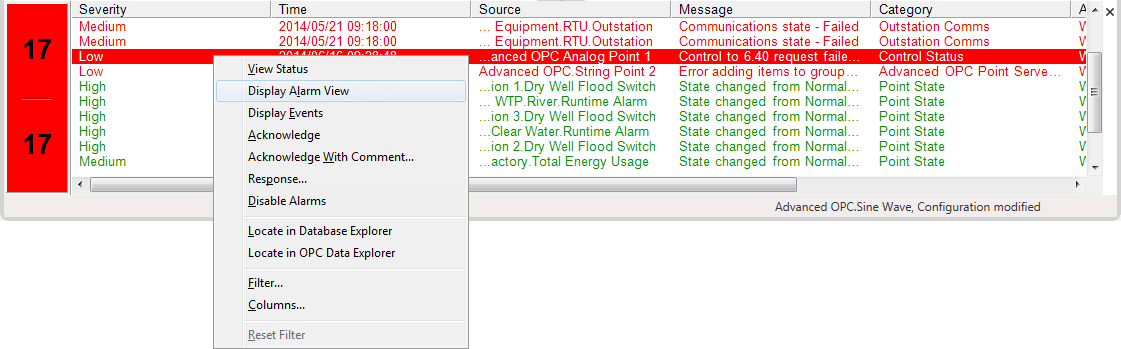
If you configure a database item to use the alarm redirection e-mail feature (see E-mail/Voicemail Redirection), a hyperlink to the Alarm View that you define for the item (or the Group, if the item does not have its own Alarm View) can also optionally be included in any alarm redirection e-mails. This means that when the database item enters an alarm state, an e-mail containing the Alarm View hyperlink is sent automatically.
To define an Alarm View:
- Display the Form for the item that you want to configure (see Display a Form).
- Select the appropriate tab:
- To define an Alarm View for an individual database item, select the Alarm tab.
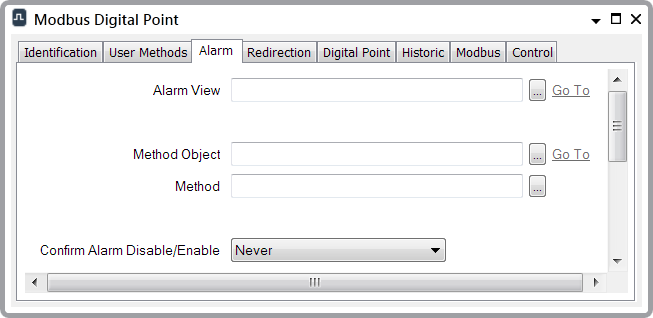
- To define an Alarm View for a Group, Group Template, or Group Instance, select the Group tab.
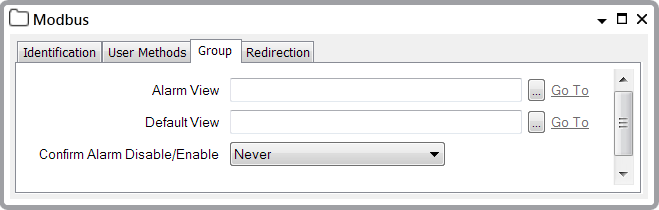
You can only change the Alarm View for a Group Instance if the Group Template’s AlarmViewId property override has been enabled. If the AlarmViewId property override has not been enabled, the Group Instance inherits the Alarm View from the Group Template.
- To define an Alarm View for an individual database item, select the Alarm tab.
- Select the browse button next to the Alarm View field.
A Reference browse window is displayed.
- Use the Reference browse window to locate the File Object that is to be the Alarm View for the selected database item.
- Select the File Object.
- Select the OK button.
The Reference browse window is closed, and the name of the selected File Object is shown in the Alarm View field.You can display the Form for selected Alarm View by selecting the Go To hyperlink that is adjacent to the browse button.
- Save the configuration.
You can view a list of existing File Objects on your system by selecting the File Objects entry on the Queries Bar.