A notification indicator is displayed next to an entry in ViewX Explorer Bars if an item has a diagnostic message associated with it. The diagnostic message typically appears in the Messages window.
![]()
An exception to this is a diagnostic message that is associated with invalid configuration, in which case the database item's icon is overlaid with a red 'X' . (For more information, see Correcting Invalid Configuration.)
![]()
A further exception is if a diagnostic message is associated with database items that have been deleted from the database by another user while the Explorer Bar is on display. In this situation, you can only display the associated diagnostic message from the Explorer Bar.
Example 1:
Where a Database Bar entry that has a notification indicator:
- Place the cursor over the notification indicator in the Database Bar.
An arrow appears next to the indicator.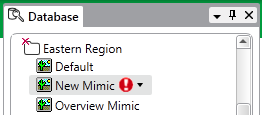
- Select the arrow to display information about the most recent diagnostic message for that item.
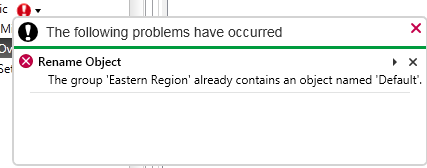
- Perform one or more of the following:
- View the message in the Messages window. To do this, select the arrow button to the right of the entry in the message dialog box.
- Clear the message from the Messages window. To do this, select the 'X' to the right of the entry in the message dialog box.
- Close the message dialog box. To do this, either:
- Select the close button at the top of the message dialog box
- Click elsewhere on the screen (outside of the message dialog box).
Example 2:
If the Area of Interest Bar is on display when an obsolete Area of Interest is deleted from the database by another user, a notification indicator will appear if you then attempt to access the newly deleted item.
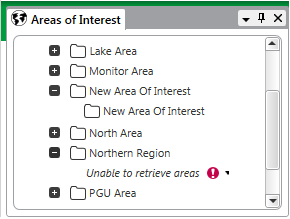
Select the arrow next to the notification indicator to display a message dialog box, which will provide more information.
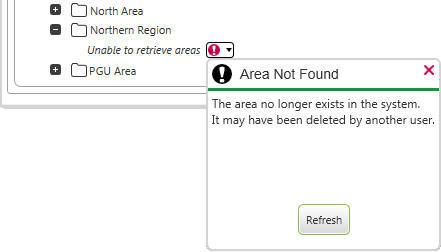
Select the Refresh button to update the Area of Interest Bar with the latest changes to the database. The entries that have been deleted from the database while the Area of Interest Bar has remained on display are removed from the Explorer Bar.
Further Information
Notification about Database Emulation: see Types of Emulation Supported by Geo SCADA Expert.