Each Calendar is supplied with six default Day Types (Day Type A to Day Type F), that you can select from the Day Type combo box.
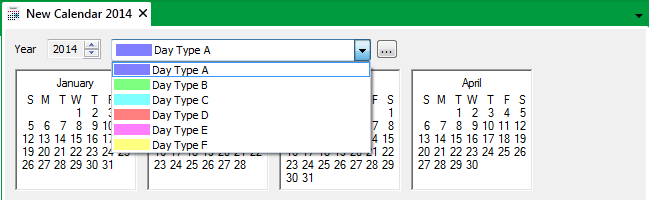
We advise that you rename the default Day Types to custom day types that are more applicable to your system.
You might want to rename any unused Day Types - for example, to include the text ‘UNUSED’ - in order to avoid those Day Types inadvertently being specified elsewhere in Geo SCADA Expert (such as on a Schedule that might reference the Calendar).
To rename a Day Type:
- Display the Calendar Editor.
- Select the browse button adjacent to the Day Types field.
The Day Types window is displayed.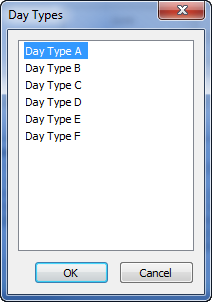
- Select the Day Type that you want to rename.
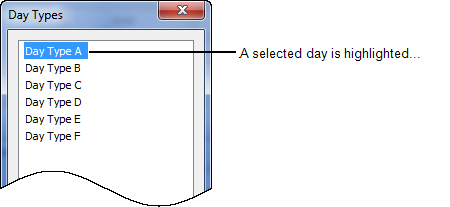
- Select the entry again.
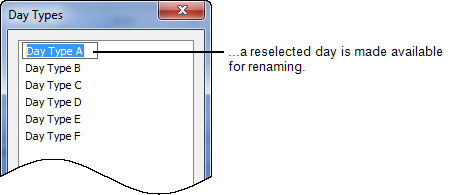
- Overtype the entry with a more relevant name. You can use any combination of alphanumeric characters. Keep the name concise but meaningful.
- Select the OK button to confirm the settings.
The Day Types window is closed and the name of the Day Type is changed in the Calendar Day Type field.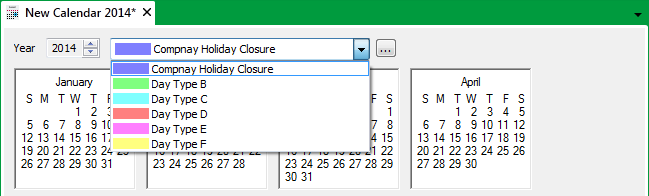
- Save the configuration.
You can then Associate a Custom Day Type with a Calendar Date.
For an example demonstrating the use of custom Day Types, see A Weekly Schedule and Calendar used to Generate a Series of Reports.
NOTE: Do not confuse ‘normal’ Calendars with Alarm Redirection Calendars that can be used to redirect alarms on a calendar basis. For information on Alarm Redirection Calendars, see the Geo SCADA Expert Guide to Alarm Redirection.