Geo SCADA Expert can log Accumulator data by Timed Report, whereby the server regularly stores Accumulator values in the database, regardless of whether those values have changed. Use the fields within the Timed Report section of the Reset tab to specify when Geo SCADA Expert logs Accumulator values on a Timed Report basis. Use the Continuous check box at the top of the Reset tab to specify whether Timed Reports still occur when an Accumulator has no new data to process (see Specify whether an Accumulator Continuously Sends Timed Reports and Resets its Value).
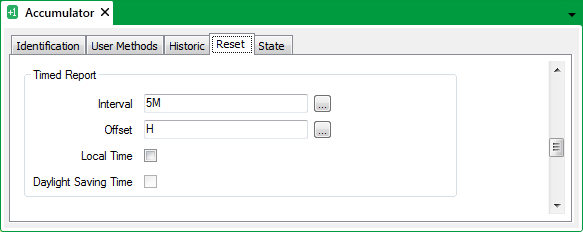
- Interval—Use this field to specify the frequency with which Geo SCADA Expert is to log timed reports for an Accumulator. Enter the required interval in the OPC Time Format. You can enter the value directly in the field, or use the Interval window (accessed via the field's browse button) to specify the required value. For example, enter 15M for Geo SCADA Expert to log timed report values at 15-minute intervals.
Use this field in conjunction with the Offset field (see below) to specify when the timed reports are to occur.
- Offset—Use this field to specify the synchronization offset—the amount of time that occurs before Geo SCADA Expert logs the first timed report. Enter the required offset in the OPC Relative Time Format. You can enter the value directly in the field, or use the Offset window (accessed via the field's browse button) to specify the required value. For example, enter H for the first timed report to occur at the start of the present hour, and thereafter at the intervals specified in the Interval field, above.
NOTE: To disable Timed Report logging, set the Interval to 0 (zero)—Geo SCADA Expert will ignore any value specified in the Offset field (you can clear the Offset field if required).
- Local Time—Geo SCADA Expert can log timed report data on a Local or System time basis.
Select this check box for timed reports to be logged using Local Time, for example Eastern Standard Time (EST) if the local time zone is that for the East coast of America. Use the Daylight Saving Time check box (see below) to specify whether to take into account any daylight saving adjustments.
Ensure that the Local Time check box is clear for Geo SCADA Expert to log timed reports using Coordinated Universal Time (UTC). This is the time that regulates the operation of your system. For more information, see Time Zone Support in Geo SCADA Expert.
- Daylight Saving Time—Applicable if the Local Time check box is selected (see above). Select this check box for Geo SCADA Expert to automatically adjust the time to account for Daylight Saving Time (DST).
Ensure that the Daylight Saving Time check box is clear if Geo SCADA Expert is not to make any DST time adjustments.
Be aware that, depending on the driver on which an Accumulator’s source is located, there may be gaps in the data when the clocks are adjusted forwards, or missing data when times repeat after the clocks are adjusted back to account for DST. Ensure that the Daylight Saving Time check box is clear if such gaps are not acceptable on your system.
Example:
An Accumulator has this Timed Report configuration:
Interval: 5M
Offset: H
Local Time check box: Checked (End of Period resets are calculated using Local time)
Daylight Saving Time: Checked (Geo SCADA Expert automatically adjusts the time to take into account any DST adjustments).
Geo SCADA Expert logs the Accumulator value on the hour, and then at five-minute intervals throughout the day, taking account any DST adjustments.
If the Accumulator’s Continuous check box is not selected (see Specify whether an Accumulator Continuously Sends Timed Reports and Resets its Value), and there are no source values to process for part of the time, those Timed Reports will not occur until the next source value is processed, whereupon Geo SCADA Expert will calculate the ‘missing’ Timed Reports and populate its historic database with those report values (time stamped with the times at which they would have occurred if data had been available for processing).
Use the Timed Report check box in the Historic Data Filter section of the tab to specify whether Geo SCADA Expert is to store the Accumulator's Timed Report values historically (see Specify the Data that Geo SCADA Expert Stores for an Accumulator).