Follow this procedure if you want to replace a default system color with a custom color.
Ensure that the color you choose is not identical to, or could be confused with, another color on the system.
- To change a system color on a system-wide basis, right-click on the Root Group.
To change a system color on a particular part of the system, right-click on the relevant Group or database item.
A context sensitive menu is displayed. - Select the Edit Color Palette option.
The Color Palette Window is displayed, showing the suite of ‘core’ and driver-specific system colors for your system. - To change a system color on a Group or item other than the Root Group, clear the Inherit Palette from Parent check box.
The selected Group or item will no longer inherit its color palette from its parent. (Its ‘parent’ is the Group in which the selected Group or item is located.) The colors in the color palette become available for selection.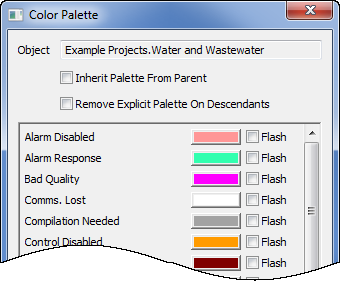
(While the Inherit Palette from Parent check box is selected, you will not be able to change any of the colors on the selected item or Group’s color palette.)
- If you are changing a system color for a Group (including the Root Group), use the Remove Explicit Palette on Descendants check box to define whether the color change is also to apply to all of the items within that Group, regardless of whether the color palettes of any descendants have been individually customized.
Either:
- Ensure that the check box is clear for the color to affect only the Group that you have selected, along with any descendants that have their Inherit Palette from Parent check box selected. Any descendants that do not have their Inherit Palette from Parent check box selected will retain their existing color palettes (whether or not those color palettes are customized or standard).
- Select the Remove Explicit Palette on Descendants check box for the color change to affect all items in the Group, regardless of whether the color palettes of any descendants contain individually customized colors. The color palette for the Group will replace the individual color palettes of the descendants.
(This replacement is a ‘one-off’ activity—the descendants’ color palettes are updated just once, when you select the Color Palette window’s OK button. The replacement function does not continue to force the descendants to retain their parent’s color palette, therefore the check box will be clear the next time that the Color Palette window is displayed.)
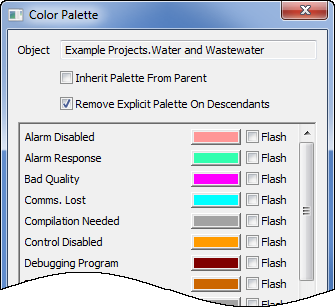
- Click on the color that you want to change.
A pop-up color palette is displayed.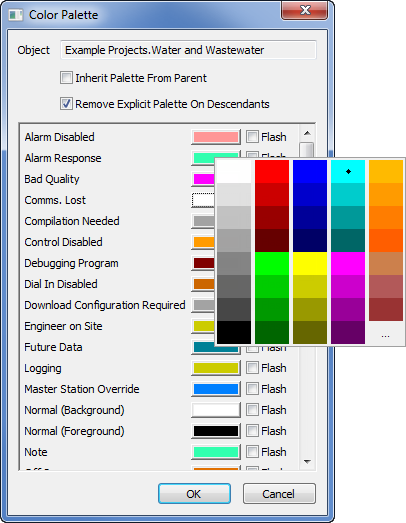
- Either:
- Select a color from the palette.
Or:
- Select the ... option.
The Color window is displayed.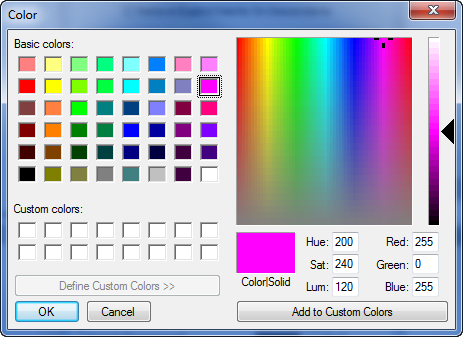
- Use the Color window to define a color (see Using the Color Window).
- Select OK to close the Color window.
- Use the Flash check box adjacent to the color that you have changed to indicate whether the color should flash.
Either:
- Select the check box for the color to flash.
- Ensure that the check box is clear for the color to remain static.
- Select the OK button on the Color Palette window to confirm the color change.
- Repeat this procedure for any other system colors that you want to change.
Example:
In the Group below, the color palette of PSTN Outstation 2 is modified so that the palette is no longer inherited from its parent, and so that the status ‘Alarm Disabled’ uses a custom color.
All other items in the Group use ‘standard’ color palettes that contain standard rather than custom system colors. (By default, these palettes are all inherited from the parent Group, SCADAPack Modbus PSTN.)
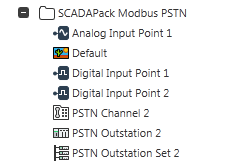
The color palette of the Group, SCADAPack Modbus PSTN, is then modified so that the palette is no longer inherited from its parent, and so that the status ‘Master Station Override’ uses a custom color. The ‘Remove Explicit Palette on Descendants’ box is not checked.
The color palettes of all items within the Group inherit the new Group color palette, except PSTN Outstation 2, as this uses its own individually customized color palette.
The color palette of Analog Input Point 1 is then modified so that the palette is no longer inherited from the parent Group, SCADAPack Modbus PSTN, and so that the status ‘Control Disabled’ uses a custom color. The color palette for this point now contains two custom colors—’Control Disabled’, which was modified directly in the color palette for that point, and ‘Master Station Override’, which was inherited from the Group’s color palette, but now forms part of the customized color palette that is unique to Analog Input Point 1.
If the color palette for the Group, SCADAPack Modbus PSTN, is further modified, and the ‘Remove Explicit Palette on Descendants’ box checked, then all of the items within the Group would inherit the Group’s color palette, regardless of whether their own palettes were previously individually customized.
As such, both PSTN Outstation 2 and Analog Input Point 1 would inherit the Group color palette in place of their own customized color palettes. All other items in the Group would also inherit the Group color palette.