The display for a Weekly Schedule looks similar to a Daily Schedule, with the addition of a tab for each day of the week.
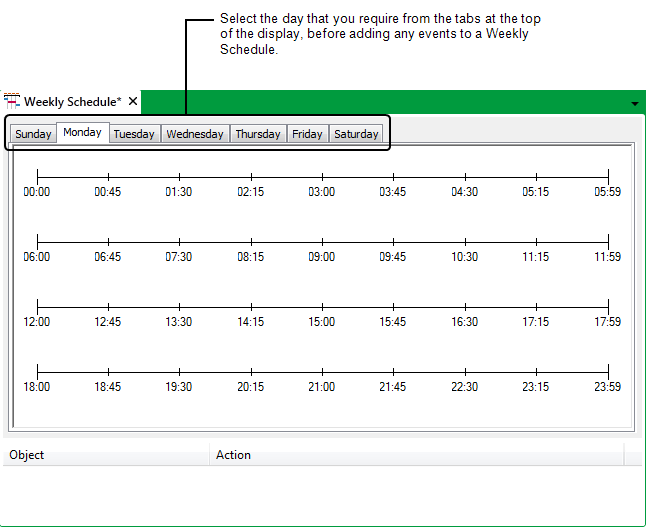
When you are editing the Schedule Display, the time indicated by the position of the cursor is displayed in the format HH:MM (where HH = hours, MM = minutes), for example 09:43.
You can define processes to start from any minute within each 24-hour period that you display.
If required, you can associate a Calendar with a Weekly Schedule. A Calendar allows you to specify different event times for specific dates in a year, such as company shutdown dates. When a Calendar is associated with a Schedule, six additional tabs are displayed on the Schedule—one for each of the day types that are assigned to the Calendar.
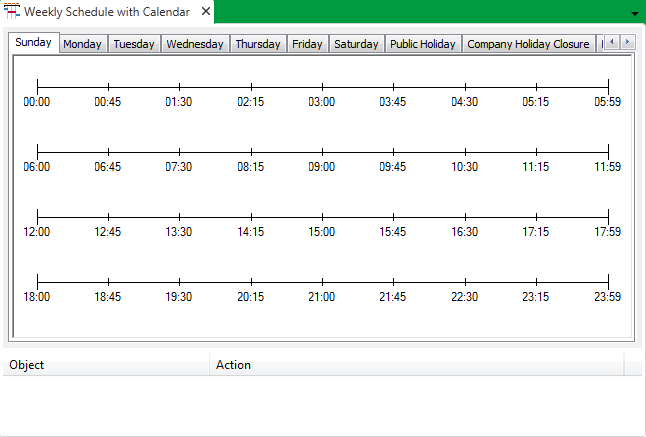
You have to configure a separate Weekly Schedule for each action that you require triggering at a different time or on a different day or days to other scheduled action(s) (except where a Calendar fulfills such requirements).
Example:
A Weekly Schedule, Channel Stats 1, is configured to automatically reset the call statistics for a channel at 20:05 each Tuesday.
A separate Weekly Schedule is configured to automatically perform a One Shot call to each of three PSTN outstations at 21:15 each Thursday.
Because the actions require triggering on different days and at different times, separate Weekly Schedules are required.
If both types of action were to be carried out at the same time as each other, and on the same day(s), only one Weekly Schedule need be configured.
Further Information