If Geo SCADA Expert is to export a report in Separated Value format, use the Format field on the Export Format tab to specify the Separated Value format.
If you are going to export a report in Separated Value Format, only include content in data fields. This is because the export process treats all fields as records and so will export multiple copies of any headers, footers, field titles, and so on.
When the Format is set to Separated Value, the tab displays these fields:
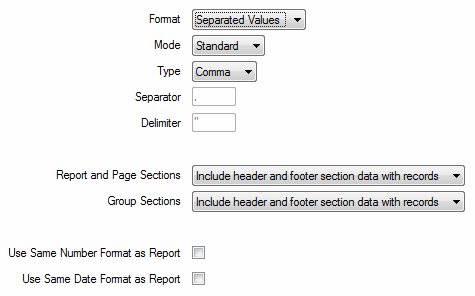
- Mode—Use to specify the ‘mode’ in which reports are to be exported. Choose from:
- Legacy—Reports are exported in ‘old style’ Comma Separated Value (CSV) format. The mode provides limited control over the format of the exported report. The CSV file is encoded using a Multibyte character set (MBCS).
Legacy mode is unlikely to be supported by later versions of Crystal Reports.
- Standard—Reports are exported in standard CSV format. The CSV file is encoded using the UTF-8 character set. Reports exported using this option retain more of their formatting than with the Legacy option. For instance, the reports retain any line breaks and take into account any conditional suppression.
When you Export a Previously Generated Report using the Crystal Reports Viewer, or export a report in Separated Values format from the full Crystal Reports application, a window is displayed. The window enables you to specify the export mode. If you opt to export the report in Standard mode, further options allow you to specify whether various elements of the report (such as headers and footers) are displayed in the CSV output. If you attempt to export the report in Legacy mode, a message is displayed. The message requests that the report is upgraded to and exported in Standard mode.
- Type—Use to specify the separator that is used to indicate individual data entries in an exported report. Select the option that is supported by the program which is to use the exported data.
Choose from:
- Comma—Data entries are separated by commas.
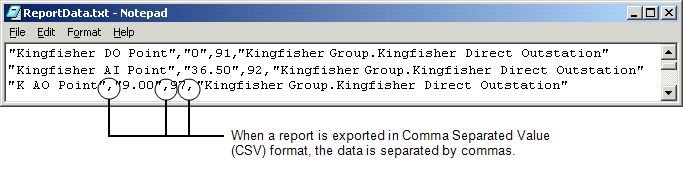
- Tab—Data entries are separated by tabs.
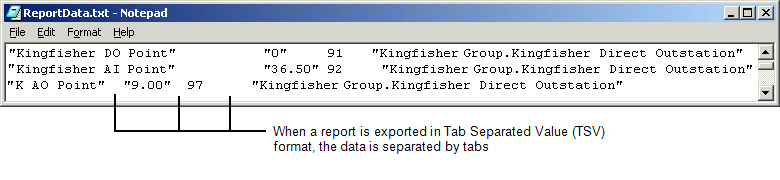
- Custom—Select this option if a different set of field and string separators is to be used for an exported report. Use the Field Delimiter and String Delimiter fields to specify the separators that are required.
- Comma—Data entries are separated by commas.
- Separator—Only applicable if the Type is set to ‘Custom’. Specify the separator that is required to indicate individual data entries in an exported report. The default separator is a comma.
- Delimiter—Only applicable if the Type is set to ‘Custom’. Specify the separator that is required to indicate individual text entries in an exported report. The default is ’’ (double quotation marks).
- Report and Page Sections—Only applicable if you export the report in Standard mode. Use this field to specify whether and how report and page header and footer sections are exported.
- Group Sections—Only applicable if you export the report in Standard mode. Use this field to specify whether and how group header and footer sections are exported.
- Use Same Number Format as Report—Select this check box if you want to preserve number formatting in the exported version of a report.
Clear the check box if number formatting is not required in the exported version of a report.
- Use Same Date Format as Report—Select this check box if the data in a report includes dates for which you want to preserve the format in the exported version of the report.
Clear the check box if date formatting is not required in the exported version of a report.