Microsoft ExchangeTM can be used to manage group scheduling, Internet connections, e-mail, and electronic forms. If your organization uses Microsoft Exchange, you can choose to export your reports to a Microsoft Exchange Folder.
To allow Geo SCADA Expert to export a report to Microsoft Exchange, you need to specify the Microsoft Exchange Destination on the Export Destination tab, and then use the tab to specify these properties:
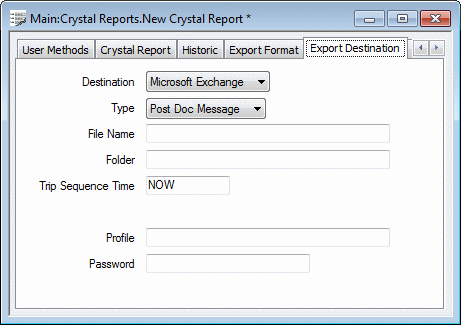
- Type—Use to specify the type of exchange destination to which the report is to be exported.
The following option is supported:
- Post Doc Message—The export destination is a message post in an Exchange Folder.
- File Name—Use to specify the name of the file to which the report is to be exported. Do not include the file extension.
You can include Trip characters in the file name (see Trip Sequences Supported by Geo SCADA Expert). Use the Trip Sequence Time field (see below) to specify the date/time information that is to be included in any Date or Time trip sequences.
The file will be placed in the Folder that you specify using the field shown below.
Once exported, the report can be accessed using a Microsoft Exchange client.
- Folder—Use to specify the path of the Exchange Folder to which the report is to be exported.
You can include Trip characters within the path name, in order to include specific report information—see Trip Sequences Supported by Geo SCADA Expert. Use the Trip Sequence Time field (see below) to specify the date/time information that is to be included in any Date or Time trip sequences.
- Trip Sequence Time—Use to specify the time or date that Geo SCADA Expert uses for any Date or Time trip sequences that are specified in the Folder and File Name fields, above. Enter the time in the OPC Relative Time Format. (The default of NOW results in a time stamp based on ‘now’ exactly.)
For information on using this field, in conjunction with trip sequences, to produce the required date/time settings, see Specify the Trip Sequence Time.
- Profile—Specify an appropriate User Profile for Geo SCADA Expert to use, in order to access the Exchange folder while the report is being exported.
Specify a user that has sufficient privileges.
- Password—Specified the Password that is to be used in conjunction with the User Profile, to allow Geo SCADA Expert to access the Exchange folder while the report is being exported.