The Viewer provides you with a tool to change the displayed magnification of the report. You can zoom in to get a close-up view of your report or zoom out to see more of the page at a reduced size. The magnification tool is located on the Viewer toolbar.

When you select the Zoom tool a drop down list provides you with a range of magnification options:
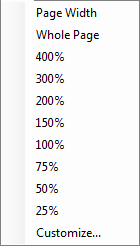
- Page width—Use this option to fit the page width to the width of the Viewer panel.
- Whole Page—Use this option to fit the page height to the height of the Viewer panel, this displays the whole page within the panel.
- Percent views—Use one of the present percentage view sizes, 25, 50, 75, 100, 150, 200, 300 or 400 to magnify or reduce the size of the report displayed.
- Customize...—Use this to enter a custom percentage size in the Zooming window:
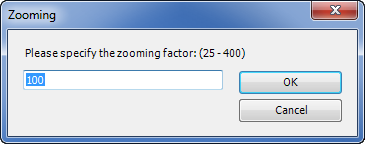
Enter the percentage zoom you require (between 25 - 400) then press OK.