Associated with: Pulse actions that support user-definable control periods
With pulse actions on some drivers, you can use:
- The Inching pick action to control plant for a user-defined duration
- The Control pick action to control plant for a pre-configured duration. (The duration is that specified on the Pulse Action tab of the Pulse Action Form.)
Be aware that triggering an Inching or Control action on a point on a PSTN outstation will result in Geo SCADA Expert executing a One Shot call to that outstation.
The Inching pick action is only available on a pulse action on which:
- Inching is supported and, if applicable, enabled
- Controls are enabled
- Your User Account is assigned the Control permission.
Select the Inching pick action to display the Inching window.
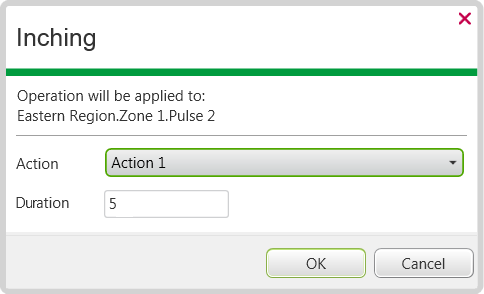
(The Inching functionality differs for pulse actions on some drivers—the driver-specific documentation explains any such differences.)
For pulse actions on most drivers, these fields are displayed:
- Action—Use to specify the pulse’s action. For one-action pulses, this field is for information only; for two- or three-action pulses, use the combo box to select the required action.
- Duration—Use to specify the amount of time for which the pulse control is to last. You need to specify a time that is within the range, or less than or equal to the maximum duration that is specified on the Pulse Action Form.
The name of each action in the Action field corresponds to the description that has been assigned to that action, in the Actions section of the Pulse Action Form.
The Point Action system color indicates when an inching action is currently active. The pulse action’s Control Active status attribute also indicates whether an inching action is currently ongoing.
The pulse action’s Control Alarm status attribute indicates the success, or otherwise, of the latest Inching or Control action.