You can use the Select Historic Calculation Tag window to select the source point or forecast (the input) for the historic calculation's expression. You can also use it to define the time offset that affects the start time for the sample, and the times for the 2 quality windows (there are 2 time windows that the historic calculation uses to determine if the values from the source are good quality, uncertain quality, or bad quality).
The Select Historic Calculation Tag window is only available via the browse button for the Expression field on the Historic Calculation tab of the Historic Calculation Form.
To select the source point or forecast for a historic calculation:
- Display the Historic Calculation Form, then select the Historic Calculation tab.
- Position the cursor at the place in the expression that the tag is to be inserted.
- Select the browse button next to the Expression field and select the Historic Calculation Tag option to display the Select Historic Calculation Tag window.
- Expand the list to locate the point or forecast that is a source point for the historic calculation (a point or forecast that has historic data that is used in the historic calculation's expression).
- Select the point or forecast. If you select a forecast, you need to expand the forecast item and then choose one of the 8 forecasts. Each forecast item can contain up to 8 forecasts, each of which are stored in separate historic database aggregates. You need to select the database aggregate that contains the historic data that is to be used in the calculation.
- Use the Relative check box to define whether the reference to the point or forecast is absolute or relative. Select the check box for a relative reference; clear it for an absolute reference (see Relative and Absolute References).
- Use the Offset combo box to specify any time stamp adjustments that Geo SCADA Expert is to apply to the Target value. Typically, you will need to use a negative time value, as the values for the target point are based on historic values from another point. For example, if the values for the target point were calculated from another point's values 1 hour in the past, the offset would be -1H. This would mean that the value of the source point at 09:00 would be used to calculate the value of the target point at 10:00, the value of the source point at 09:15 would be used to calculate the value of the target point at 10:15 and so on. When the value of the target point for the actual current time has been calculated, any further calculated values will be estimated values. For example, if the current time is 10:30, the value for the target point at 10:45 will be an estimated value that is calculated using the value of the source point at 09:45.
Positive offset values also alter the time range in which the historic calculation looks for a source value. However, positive offset values cause the historic calculation to use a source value with a time stamp after the time for the target point value. For example, if the target value needs to be calculated at 15:25 and the offset is +10M, the historic calculation will use the source point's value at 15:35 to calculate the value of the target point.
If the offset is set to 0, the time stamp for the target value is the same as the time stamp of the source value.
- Use the Search Range and Max Search Range combo boxes to specify the time period for good quality and uncertain quality values.
The historic calculation is set to calculate a value for the target point at a set interval. This means that the historic calculation looks for a source value with the time stamp for the time at which the expression is evaluated. There may not be a source value for this specific time, and so the historic calculation will look for a source value in the past.
The Max Search Range setting defines the maximum amount of time in which the historic calculation will look for a source value. For example, if the historic calculation is attempting to calculate a value at 10:00 and the Max Search Range is set to 1H, the historic calculation can look for a source value in the period 09:00 - 10:00 (1 hour before 10:00).
The Search Range setting defines a time period within the Max Search Range. If a source value is available within the Search Range period, the source value is deemed to have Good quality data. The historic calculation will use the latest source value that has been time stamped before the time that the expression is to be evaluated.
If there are no source values within the Search Range period, the historic calculation will look for a source value in the remaining part of the Max Search Range period. If it uses a source value from the remaining part of the Max Search Range period, the value is deemed to have Uncertain quality. If the historic calculation has to look in the Max Search Range for a source value, it will use the latest usable value.
If the historic calculation cannot locate a source value in the Search Range or the Max Search Range, it will not be able to calculate a value as the values outside the defined ranges are regarded as Bad quality.
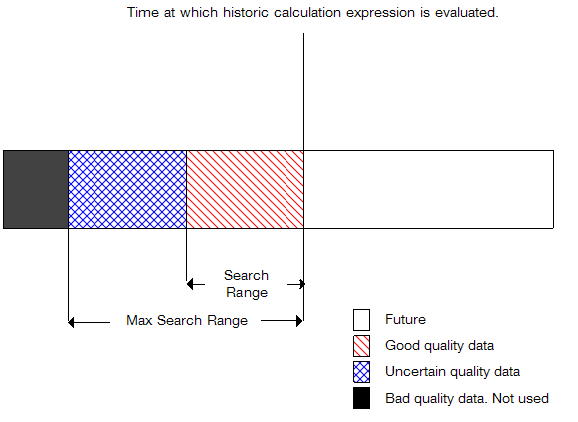
If the historic calculation is unable to locate a value with good or uncertain quality, it will not return a value for the target point for that time. This means there will be a reduced number of records for the target point which can result in gaps in forecasted data.
The Search Range has to be a shorter time than the Max Search Range.
- When you have selected a source point or forecast, offset, search range, and max search range, select the OK button.
The Select Historic Calculation Tag window is closed and the tag is entered in the expression. - Repeat steps 2-9 inclusive for any other source points or forecasts that are used in the expression for the historic calculation.
When you have selected the tags for the historic calculation's expression, you can continue to use the Historic Calculation Form to configure the expression and the other Historic Calculation settings.
For more information on Historic Calculations, see Configuring Historic Calculations in the Geo SCADA Expert Guide to Core Configuration.