You can use the Select Historic Tag window to insert an OPC Historic Tag in your expression.
The Select Historic Tag window is displayed when you:
- Select the OPC Historic Tag option on the browse button of the Expression window.
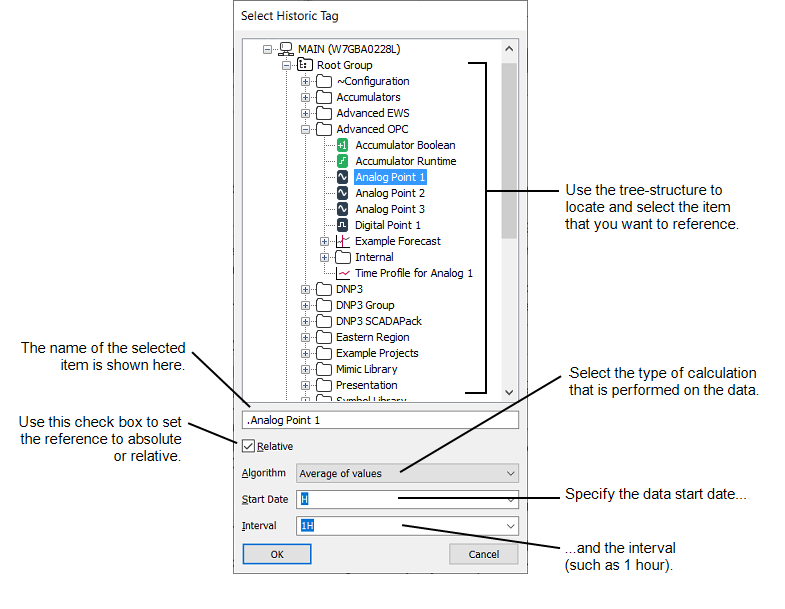
The Select Historic Tag window lists the items that are configured to store data historically in the Geo SCADA Expert database or on a third-party OPC HDA server.
To select a historic tag:
- Position the cursor at the place in the expression that the tag is to be inserted.
- Display the Select Historic Tag window.
- Navigate the hierarchical tree structure and select the item that you require.
- Use the Relative check box to specify whether the path to the item is relative or absolute. Select the check box for a relative path or clear it for an absolute path (see Relative and Absolute References)
- Use the Algorithm combo box to select the calculation (OPC historic algorithm) that is performed on the block of data. For information on the available aggregates, see OPC Historic Aggregates (Algorithms).
Take care with End and End Last Historic Algorithms used on clients, or with Geo SCADA Expert features, that run in Local Time with Daylight Saving Time. Ensure that the start and end times specified for the sample interval do not coincide exactly with the time at which the clock jumps backward. Include a small offset in the sample time, to offset the calculation to avoid the sample end or start time exactly matching the time that the clock jumps backward at the transition from Daylight Saving Time to Standard Time. A small offset of 1s or even 1ms should suffice. For more information about Daylight Saving Time, see The Effects of Daylight Saving Time Adjustments.
- Use the Start Date and Interval combo boxes to enter the time range from which the historic data is taken.
- Start Date—Use the combo box to specify the start date for the block of data that is to be read for the item, or enter your own date in the OPC relative time format. For example,
H-4Hfor the data to start from four hours before the beginning of the current hour. - Interval—Use the combo box to select a suitable period over which the data is to be read, or enter your own interval in the OPC time format. For example,
3Hfor a three-hour period.
- Start Date—Use the combo box to specify the start date for the block of data that is to be read for the item, or enter your own date in the OPC relative time format. For example,
- Select the OK button to confirm your selections.
The tag is entered in the expression.
Each Forecast database item can hold between 1 and 8 separate Forecasts. If you use the Select Historic Tag window to specify a Forecast, you need to select one of the eight Forecasts in the hierarchical tree structure.
If you want to reference an OPC Historic Tag manually in your expression, you will need to adhere to the required syntax (see Syntax of an OPC Historic Tag).