Display the properties window (‘configuration Form’) for a FloBoss History Point object and then select the Options tab.
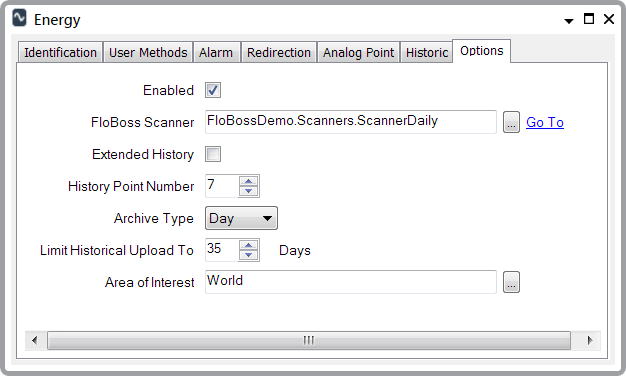
With the entries below, the OPC tag name is listed in parentheses next to the field’s label:
- Enabled (Tag: $Config.InService). Select this check box to place the point in service.
- FloBoss Scanner (Tag: $Config.ScannerId). This is a reference to the relevant FloBoss Scanner object. Use the browse button to display a Reference browse window. Use the window to locate and select the FloBoss Scanner object with which the point is associated. The FloBoss Scanner object determines the polling interval for the point. You can also demand poll the point by calling the Refresh method on the referenced FloBoss Scanner.
- Extended History (Tag: $Config.ExtendedHistory). Leave this check box clear to retrieve data from the FloBoss’ standard history. Select this check box to retrieve history from the FloBoss’ extended history.
- History Point Number (Tag: $Config.HistoryPointNumber). Specify the number of the history point that you want to retrieve from the FloBoss. A value of 0 in this field is equal to the first history point, 1 is equal to the second history point, and so on.
- Archive Type (Tag: $Config.ArchiveType). Use this field to specify whether to retrieve Minute, Hour, or Dailydata from the history point in the FloBoss. The field is ‘grayed out’ and unavailable for use when retrieving extended history.
- Limit Historical Upload To (Tag: $Config.HistoricalLimitDays). For Hour, Daily and extended archives, use this field to limit the historical upload to a number of days.
When the Archive Type is set to Minute, this field is unused and the driver retrieves the complete minute history. This type of data retrieval is limited to 60 minutes in a FloBoss.