Configure the Point Scaling
This topic relates to Analog Points on the MQTT Sparkplug™ B driver.
Use the fields in the Scaling section of the Analog Point tab to specify the type and range of the raw input signals, so that they can be suitably converted into floating-point engineering values for use in the Geo SCADA Expert database.
Conversely, if the point is configured as an output point, use this Scaling section to perform a similar conversion on any output signals. Geo SCADA Expert uses the conversion calculation to produce a raw data value that is sent to plant.
There are two levels of scaling that can be applied to an MQTT Sparkplug B Analog point. The first level is scaling a raw value into an engineering value using linear interpolation. This level of scaling is only applied when it is enabled. The second level of scaling is where the Multiplier and the Offset values are applied. This second level of scaling is always applied.
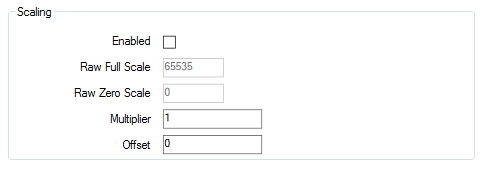
- Enabled—Select this check box if the input value at the EoN node or device needs scaling for use by Geo SCADA Expert, and vice versa for output values. The driver performs the required scaling before passing the value on to Geo SCADA Expert. Use the Raw Full Scale and Raw Zero Scale fields to define the scaling that is required, up to a maximum 32-bit value.
Clear the Enabled check box if no Raw Full or Zero scaling is required.
- Raw Full Scale—Applies when the Enabled check box is selected. Enter the highest acceptable raw data value for the point. Specify a suitable value in the range 1 and 2,147,483,647 inclusive.
- Raw Zero Scale—Applies when the Enabled check box is selected. Enter the lowest acceptable raw data value for the point. Specify a suitable value in the range 0 and 2,147,483,646 inclusive.
- Multiplier—Use to specify the amount by which the driver is to multiply each value that is retrieved from an EoN node or device by an Analog Point, or sent to an EoN node or device from an Analog Point. The driver then applies the relevant Offset before passing the resultant value to its destination.
Leave at the default of 1 if the driver is not required to apply a different multiplier.
- Offset—Use to specify the amount that the driver is to add or subtract from each value, once the Multiplier has been applied.
Leave at the default of 0 if no other addition or subtraction is required.