When you associate a pick action menu with a Mimic object, it contains each of the available pick actions by default (however, you can remove certain actions if required, see Animating an Object to Provide Access to Selected Actions Only).
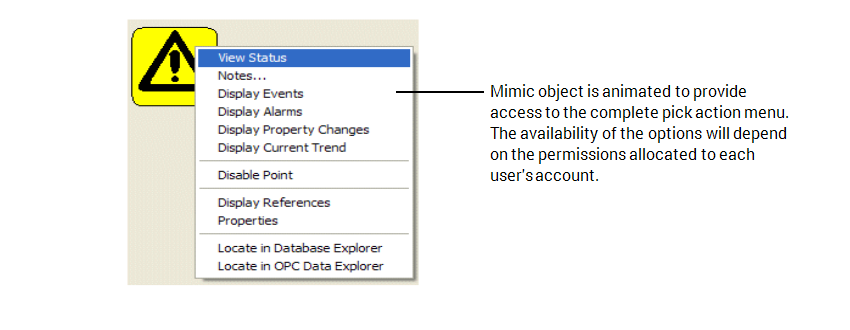
To animate a Mimic object so that it provides access to the pick action menu of an item in the database:
- Double-click on the Mimic object that you want to animate.
The Polyline Properties window is displayed (the Text Properties window is displayed if you are working with a text box instead of a shape). - On the General tab, select the Animations button to display the Animations window.

- Select the PickParam property (this is the Mimic object property that determines whether the Mimic object provides access to a pick action menu, hyperlink and so on).
- Select the Edit button.
The Expression window is displayed. - Select the browse button to access a browse window. You may also need to select an OPC Tag option from a context sensitive menu if there are parameters defined on your Mimic.
- Use the browse window to select the Value tag for the database item that has the pick action menu that you want to associate with the Mimic object.
- Select the OK button to close the browse window and confirm your selection.
The Expression window shows an expression that defines the path of the selected database item. - Change the expression so that it has this format:
"<path and name of database item>.ObjectLink"
Where <path and name of database item> is the location and name of the database item you selected in the browse window in step 6. Do not enter the angle brackets < >.
ObjectLink indicates that the object menu (pick action menu) of the database item is to be associated with the Mimic object.
- Select the OK button to close the Expression window.
- Close the Animations window.
- Save the Mimic.
When you display the Mimic in Run mode and select the Mimic object, a pick action menu is displayed.