When you have added an embedded Alarms List to a Mimic, you can access its Embedded Alarms List Properties window to edit its settings. To display the window, double-click on the object on the Mimic. (For other ways of displaying the window, see Display the Properties Window for an Object on a Mimic.)
The Embedded Alarms List Properties window has three tabs: General, List Font, and Header Font. These tabs work in the same way as the General, List Font, and Header Font tabs on the Embedded List Properties window, except that they apply to the various parts of the Alarms list (see Editing an Embedded Query List).
However, there are some exceptions:
- The General tab for an embedded Alarms List has a Filter button that you can use to Filter an Embedded Alarms List.
- In the Embedded Alarms List section on the General Tab, there are a number of check boxes as follows:
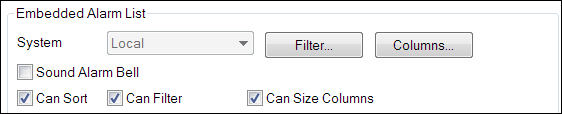
- Sound Alarm Bell—If you select this check box, and the Mimic displays Unacknowledged alarms in the embedded Alarms List, an alarm bell will sound (see Alarm Status and see Specify the Font and Sound Settings for the Alarm Bell in the Geo SCADA Expert Guide to Alarms).
- Can Sort—Select this check box to allow users to sort the entries in an embedded Alarms List in Run mode. Clear the check box to prevent users from sorting the entries. If you clear the check box, the Sort option will not be available when you use an embedded Alarms List in Run mode. For more information about sorting Alarms List entries, see Sort the Entries in an Alarms List or the Alarm Banner in the Geo SCADA Expert Guide to Alarms.
- Can Filter—Select this check box to allow users to filter the entries in an embedded Alarms List in Run mode. Clear the check box to prevent users from filtering the entries. If you clear the check box, the Filter option will not be available when you use an embedded Alarms List in Run mode. For more information about filtering Alarms List entries, see Use the Filter Window to Filter Alarm Entries in the Geo SCADA Expert Guide to Alarms.
- Can Size Columns—Select this check box to allow users to change the order and the size of the columns in an embedded Alarms List in Run mode. Clear the check box to prevent users from changing the order and size of the columns. If you clear the check box, the Columns option and functionality will not be available when you use an embedded Alarms List in Run mode. For more information about Alarms List columns, see Alarms List and Alarm Banner Columns in the Geo SCADA Expert Guide to Alarms.