If a Mimic has been configured to have Views, you can use the Views combo box to switch from one view to another. Each View shows a selected part of a Mimic at a specific level of magnification.
Users that have the Configure permission can magnify a specific part of a Mimic and save that display as a View. For example, an engineer could zoom in on a Mimic that contains a pump object so that the pump object fills the Mimic display. The engineer could then store the magnified view of the pump object as a View.
Views provide fast access to specific parts of a Mimic. They are particularly useful on large, complex Mimics, as instead of having to Zoom and Pan the Mimic to find the part you want to view, you can select the stored view from the Views combo box.
To switch between Views on a Mimic:
- Either:
- Select the Views combo box in the Navigation command group on the Home tab (ViewX).
A drop-down list contains the names of the views that are available.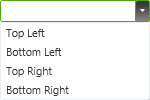
Or:
- Right-click on the background of the Mimic to display a context-sensitive menu, then select the Views option to display the list of views that are available (Virtual ViewX).
(The Views option is only available if the Mimic is configured to have Views.)
- Select the Views combo box in the Navigation command group on the Home tab (ViewX).
- Select the required View from the list. (The name of each View is defined by the user that configured the Mimic).
The Mimic is magnified and panned automatically to show the selected view.
For more information on Mimic Views, see Views.