Hyperlinks are selectable areas of a Mimic that, when selected, cause other displays to be shown. Any object on a Mimic can be configured to act as a hyperlink.
When you display a Mimic, you can discover which parts of the Mimic are configured to act as hyperlinks by moving the cursor over the Mimic objects. When the cursor is positioned over a hyperlink object, the shape of the cursor changes from an arrow to a pointing finger.
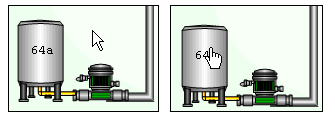
When you select a hyperlink, the 'target' display is shown in place of the 'source' Mimic. The 'target' display is the display that is shown when the hyperlink is selected, and the 'source' Mimic is the Mimic that contains the hyperlink object. The 'target' display for a hyperlink is defined in the hyperlink configuration.
If you are working on an Original WebX client, you can select hyperlinks to Mimics on other systems. However, the target Mimic will only be displayed if the appropriate server configuration for the system is in place (defined in the Server Configuration Tool’s WebX settings). The WebX settings allow Geo SCADA Expert to determine which system contains the Mimic that is the target for the hyperlink. For more information, Cross-Database Hyperlinks for Original WebX Clients.
The 'target' display can be shown in:
- the same window as the 'source' Mimic (it replaces the 'source' Mimic). This can be resized as required.
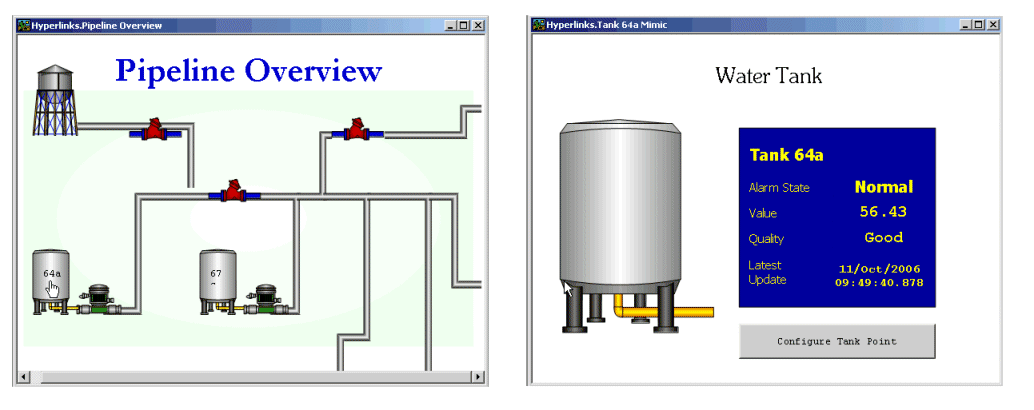
- a new top-level window that is sized by the operating system.
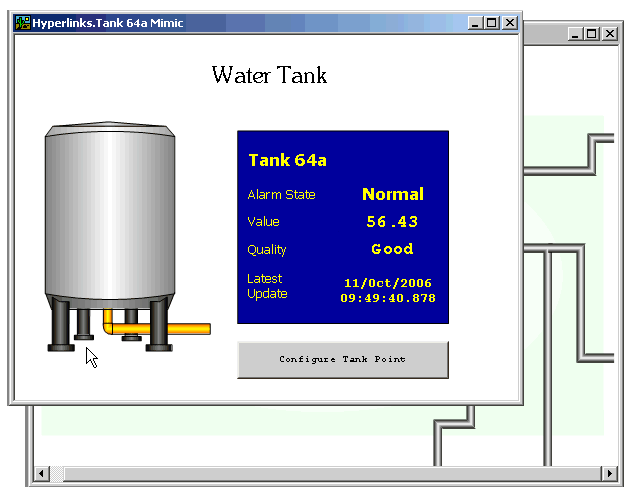
The new window will replace the current window if the User configuration is set to only support Single Document Interface only. The Single Document Interface setting is defined on the User Form (see User Accounts).
- a new window with user defined proportions and a user defined anchor position. This type of window is referred to as an inset window and its proportions and position are defined in the hyperlink configuration.
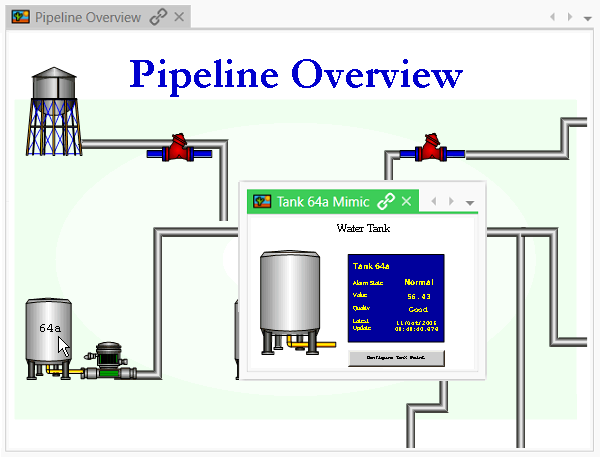
Inset windows are 'children' of the 'parent' Mimic (the Mimic that contains the hyperlink that opens the inset window). They are displayed on top of the 'parent' Mimic and are closed if the 'parent' Mimic is closed.
When 'target' displays are set to be displayed in the same window as the 'source' Mimic, a navigation 'chain' can be formed. A 'chain' is a sequence of displays and can contain an unlimited number of displays.
As the window can only show one of the displays in the chain at once, you can use the navigation tools to move through the sequence of 'chained' displays. The Back and Forward tools allow you to move to the previous display and next display in a sequence respectively.
Example:
A Mimic named 'Pipe Line Overview' is displayed. It contains a hyperlink to a 'Water Tank' Mimic. When the user selects the hyperlink, the first link in the 'chain' is formed:
'Pipe Line Overview' - chained to - 'Water Tank'.
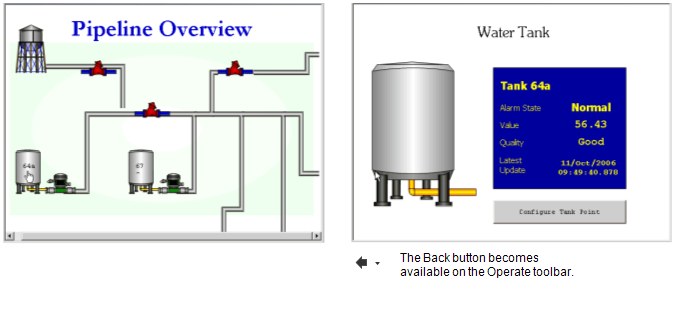
In this sequence, the 'Pipe Line Overview' Mimic is the first display that is viewed, and the 'Water Tank' Mimic is the second display that is viewed. When the 'Water Tank' Mimic is displayed via the hyperlink, the Back button becomes available. The user selects the Back button, and the window shows the previous display in the 'chain' (the 'Pipeline Overview' Mimic) in place of the current display (the 'Water Tank' Mimic).
When the 'Pipe Line Overview' Mimic is re-displayed, the Forward button becomes available. The user selects the Forward button and the window shows the next display in the 'chain' (the 'Water Tank' Mimic).
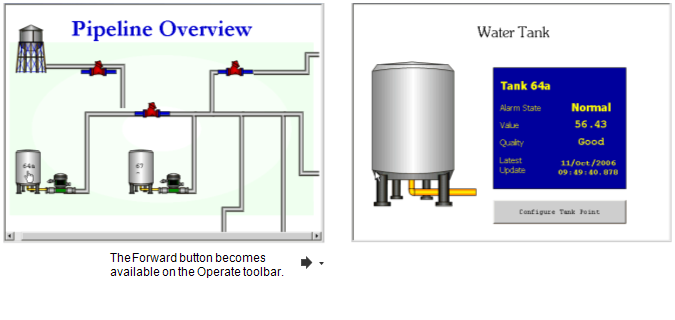
The 'Water Tank' Mimic contains a hyperlink to a point's configuration Form. The user selects the hyperlink to the Form, and the Form is displayed in place of the 'Water Tank' Mimic. This creates a second link in the 'chain':
'Pipe Line Overview' - chained to - 'Water Tank' - chained to - 'Point Form'.
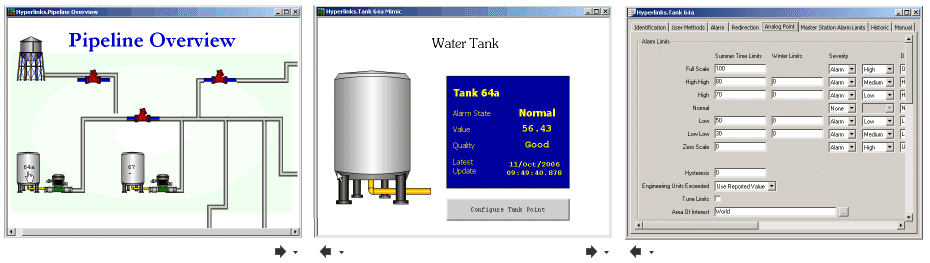
The user selects the Back button to return to the 'Water Tank' Mimic, then selects the Back button again to return to the 'Pipeline Overview' Mimic.
The Back and Forward commands are available from the Operate command group on the Home tab of the ViewX ribbon.