Use the fields on the Scanner tab to define the driver-specific properties of a scanner. Some of these fields are common to many scanners (for information, see Configuring Scanners on Simple Drivers in the Geo SCADA Expert Guide to Simple Drivers). Those fields that are specific to scanners on the Performance Monitor driver are described below.
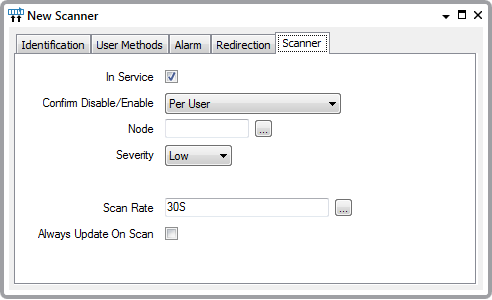
- Node—Use to specify the computer or workstation on which the performance data (the data that the scanner is to monitor) is located.
In a Main/Standby setup, leave the field blank if the scanner is to monitor data on whichever server is Main.
To monitor performance data on another machine, use the browse button next to the Node field to display a Reference browse window. Use the window to locate and select the required machine.
To connect successfully to a machine using 'localhost' or an IP address, ensure that the Remote Registry Service is running on your Geo SCADA Expert servers. This service is not enabled by default on some Windows operating systems.
For information about enabling this service, please refer to the Windows® documentation.
Please be aware that you will need to use the Geo SCADA Expert Server Configuration Tool to specify the user account for accessing the node if:
- The scanner is to monitor data on a remote node (another computer or workstation that is connected to the Geo SCADA Expert network)
- The scanner is to monitor data on a machine that is running a version of Windows that has tightened security
For more information on specifying the user account for accessing the node (see Configuring Performance Monitor Server Settings).