Display the properties window (‘configuration Form’) for a ROC Plus String Point object and then select the Options tab.
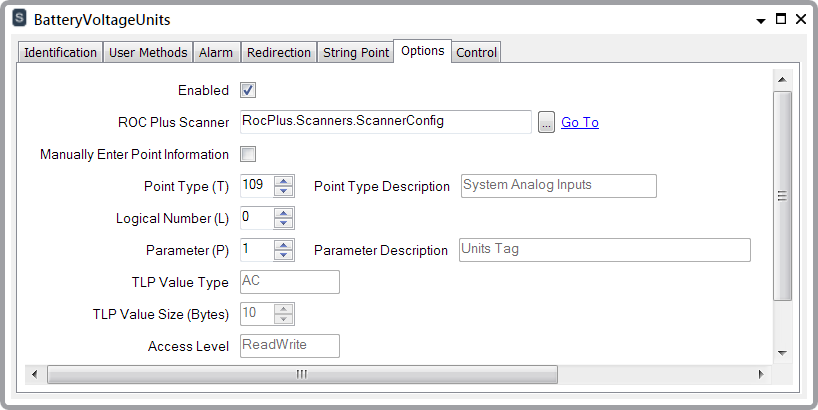
With the entries below, the OPC tag name is listed in parentheses next to the field’s label:
- Enabled (Tag: $Config.InService). Select this check box to place the point in service.
- ROC Plus Scanner (Tag: $Config.ScannerId). This is a reference to the relevant ROC Plus Scanner object. Use the browse button to display a Reference browse window. Use the window to locate and select the ROC Plus Scanner object with which the point is associated. The ROC Plus Scanner object determines the polling interval for the point. You can also demand poll the point by calling the Refresh method on the referenced ROC Plus Scanner.
- Manually Enter Point Information (Tag: $Config.ManualEntry). When this check box is selected, the point information, including Point Type Description, Parameter Description, and TLP Value Size are editable. Select the check box if the automatic decoding is wrong, or when you need to communicate with a user defined point.
- Point Type (T) (Tag: $Config.PointType). This is the point type in the ROC for the parameter that you are trying to read or control. See the ROC Plus Protocol Specifications Manual for valid point types.
- Point Type Description (Tag: $Config.PointTypeDesc). If the Manually Enter Point Information check box is clear, this is the driver’s description of the Point Type and cannot be edited. If the Manually Enter Point Information check box is selected, enter your own point description here.
- Logical Number (L) (Tag: $Config.LogicalNumber). This is the logical number, which is also known as a location, for the parameter that you are trying to read or control. For example, for a ROC, the logical number for the Point Tag parameter (T=113, P = 0) for Run 1 would be 0. To read or change the value for Run 2, set the Logical Number to 1, and so on.
- Parameter (P) (Tag: $Config.Parameter). This is the actual parameter that you are trying to read or control. The parameter has to be a string type. Other types cannot be read by a ROC Plus String Point.
- Parameter Description (Tag: $Config.ParameterDesc). If the Manually Enter Point Information check box is clear, this is the driver’s description of the Parameter and cannot be edited. If the Manually Enter Point Information check box is selected, enter your own parameter description here.
- TlpValueType (Tag: $Config.TlpValueType). If the Manually Enter Point Information check box is clear, this read only field contains the driver's decoding of value type that is pointed to by the Type and Parameter values that have been entered. If type here is not ‘AC’ (string), the point will have a configuration error. If the Manually Enter Point Information check box is selected, this field will automatically be populated with AC, since a ROC Plus String Point can only read a string.
- TlpValueSize (Tag: $Config.TlpValueSize). If the Manually Enter Point Information check box is clear, this field contains the driver's decoding of the size, in bytes, of the value that is pointed to by the Type and Parameter values that have been entered. The number of bytes is used by the driver to know how many bytes to expect when reading the value from this TLP. It is also used by the driver to truncate or pad the string, if required, when the value is written. If the Manually Enter Point Information check box is selected, then you can enter a value between 1 and 30 bytes here. Ensure that the length specified here matches the actual length of the string in the ROC.
- AccessLevel (Tag: $Config.AccessLevel). This read only field contains the driver’s decoding of whether the TLP is pointing to a ReadOnly or a ReadWrite parameter. This field is included for information purposes only. If an attempt is made to call the Control method on a point that refers to a TLP that is ReadOnly, the ROC will reject the Control request.