You can disable External Authentication on your system at any time by clearing the Enabled check box in the External Authentication section. When you disable External Authentication, every aspect of Geo SCADA Expert user account management has to be undertaken within Geo SCADA Expert.
To disable External Authentication:
- Display the Server Configuration Tool and log on if required.
- Expand the System Configuration branch.
- Select the External Authentication entry.
- Clear the Enabled check box.
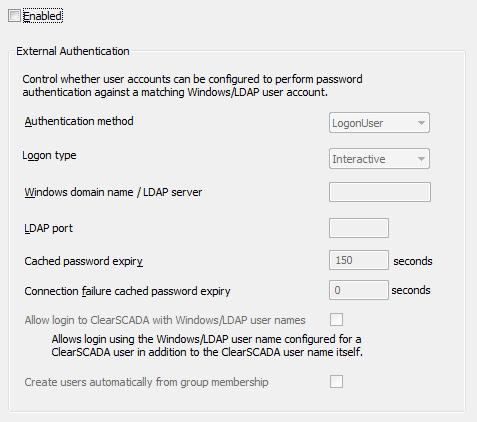
- Apply the changes to the server.
Any user accounts that were configured to be authenticated via Windows or LDAP will now require a password to be set in Geo SCADA Expert. Without a Geo SCADA Expert password, a user will be unable to log on via the account. Likewise, any Geo SCADA Expert user accounts that were created automatically as a result of the Create Users Automatically from Group Membership option being selected will also require a password to be set in Geo SCADA Expert to enable those accounts to be used.