Before you change the Maximum Number of Consecutive Read/Write Timeouts, you should have an understanding of the information provided in these sections:
- How Geo SCADA Expert Uses the Consecutive Read and Write Timeouts
- Considerations when Setting the Maximum Consecutive Read/Write Timeouts.
The default setting for both of the consecutive timeouts settings is 20.
When you understand the consecutive timeouts and how they can affect your system, you can use the Server Configuration Tool to set suitable limits:
- Access the Geo SCADA Expert Server Configuration Tool (see Accessing the Geo SCADA Expert Server Configuration Tool).
- Expand the Global Parameters branch of the tree structure.
- Select Channels to display the Channels section.
-
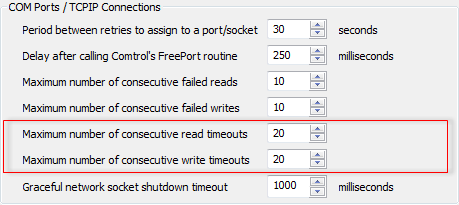
- Use the Maximum Number of Consecutive Read Timeouts spin-box to define the limit for ‘timed-out’ consecutive read messages. If this limit is reached, Geo SCADA Expert will either detect that the channel has failed and then de-assign and re-assign the channel, or it will fail the socket and associated outstation(s) (depending on the type of channel being used). For more information, see How Geo SCADA Expert Uses the Consecutive Read and Write Timeouts.
- Use the Maximum Number of Consecutive Write Timeouts spin-box spin-box to define the limit for ‘timed-out’ consecutive write messages. If this limit is reached, Geo SCADA Expert will either fail the channel and de-assign, and then re-assign the channel, or fail the socket and associated outstation(s) (depending on the type of channel being used). For more information, see How Geo SCADA Expert Uses the Consecutive Read and Write Timeouts.
- Right-click on the system icon in the tree-structure, and select the Apply Changes option to apply the changes.