Define the Point Update Statistics
You can use the Geo SCADA Expert Server Configuration Tool to define the point update statistics for the most active points in your database. These statistics define the limits of the entries that are to be displayed in the Driver Point Updates category in the Geo SCADA Expert Server Status Tool (see Driver Point Updates).
To define the Point Update Statistics settings:
- Access the Geo SCADA Expert Server Configuration Tool.
- Expand the Global Parameters branch of the tree-structure.
- Select the Points entry to display the Points section.
- Use the fields in the Point Update Statistics section to define the settings:
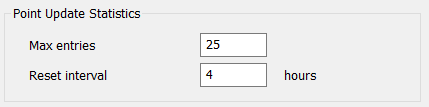
- Use the Max entries field to define the maximum number of points that are to be displayed in the Driver Point Updates category of the Geo SCADA Expert Server Status Tool. The minimum value that is required to display the number of points is 0 and the maximum value is 1000. The default value is 25, resulting in statistics about the 25 most active points being shown in the Driver Point Updates category.
You can use the value 0 to disable this functionality. When you disable the functionality, the Driver Point Updates category in the Geo SCADA Expert Server Status Tool does not display any point statistics.
- Use the Reset Interval field to define the period over which to accumulate the point statistics and display the results in the Driver Point Updates category in the Geo SCADA Expert Server Status Tool. The valid range for this field is 1 hour to 672 hours (28 days) inclusive. The default is 4 hours, resulting in point statistics for the last 4 hours being shown in the Driver Point Updates category.
- Use the Max entries field to define the maximum number of points that are to be displayed in the Driver Point Updates category of the Geo SCADA Expert Server Status Tool. The minimum value that is required to display the number of points is 0 and the maximum value is 1000. The default value is 25, resulting in statistics about the 25 most active points being shown in the Driver Point Updates category.
- Apply the changes to the server.
-
Perform the same procedure on any other servers on your system.
- For the Point Update Statistics settings to come into effect, you have to restart any drivers that are running (see Start and Stop a Driver).
You can now continue with the other server configuration as applicable. If you are unfamiliar with the server configuration process, we recommend that you either:
- Define some of the other Points settings. For more information, see the topics that are listed in the gray footer section at the bottom of this topic. Select the relevant entry to display the topic that you require.
- Proceed to define the other server configuration settings.
Further Information