The Historic Views feature allows you to perform SQL Queries on processed historic data. It works by allowing you to create a separate table for a specific set of processed historic data—by configuring a Historic View, you instruct Geo SCADA Expert to create a database table that contains calculated values for a specified time period. These Historic View tables can then be queried in the same way as any other database table.
Each Historic View is a separate table in the database and represents a type of calculation and a time period. The time period is defined by the Default Start Time and Default Length settings, but these only apply if the SQL query that requests data from the Historic View does not include its own time specifications (see Default Start Time and Length for Historic Views).
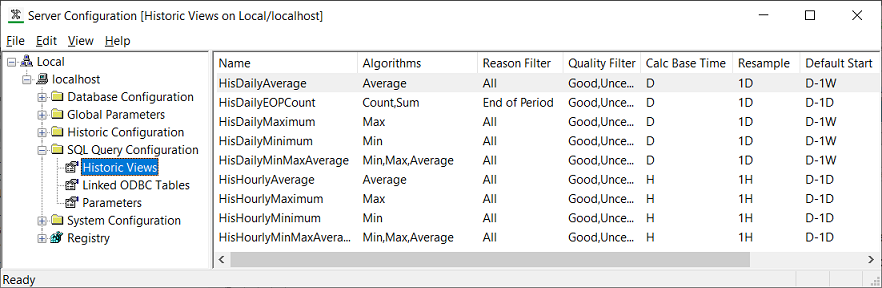
For example, let’s assume that you want to use a third-party application to query a point’s calculated Minimum values over a period of one month. To achieve this, you would need to configure a Historic View to represents at least 1 month and to use the Minimum algorithm. Then, in the third-party application, you could create an SQL Query that references both the point for which you want data and the Historic View you have created. The query would also specify the time period for which you want data, in this case, a period of one month. The result set of your query would contain the minimum values for the point over the month period (the start and end time of the month period would depend on the other time configuration settings of the Historic View and the times specified in your query).
Your query may only return the calculated Minimum values, as each Historic View represents a single type of calculation. If you wanted to query a different type of calculated value for the point, you would need to create another Historic View.
In the following sections, we explain how to create, configure, and remove a Historic View:
- Create a Historic View.
- Modify a Historic View.
- Remove a Historic View
- Access the Values for a Historic View.
You need to enable Historic Data to make use of Historic Views (see Enable or Disable Historic Data Storage).
Take care with End and End Last Historic Algorithms used on clients, or with Geo SCADA Expert features, that run in Local Time with Daylight Saving Time. Ensure that the start and end times specified for the sample interval do not coincide exactly with the time at which the clock jumps backward. Include a small offset in the sample time, to offset the calculation to avoid the sample end or start time exactly matching the time that the clock jumps backward at the transition from Daylight Saving Time to Standard Time. A small offset of 1s or even 1ms should suffice. For more information about Daylight Saving Time, see The Effects of Daylight Saving Time Adjustments.