On the Ready to Install page, select the Install button to begin the installation process.
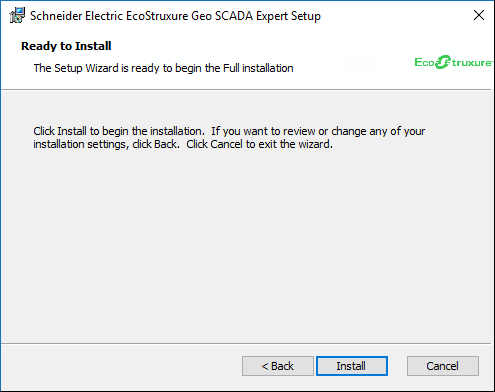
When you have selected Install, the installation process begins.
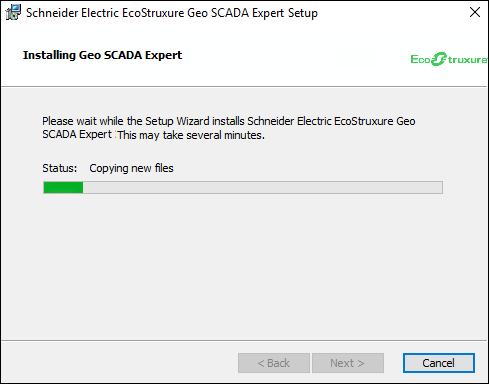
When the installation is complete, the Finish page is displayed. If you have chosen to install Geo SCADA Expert server or client software, you may also notice that new icons have been added to your desktop.
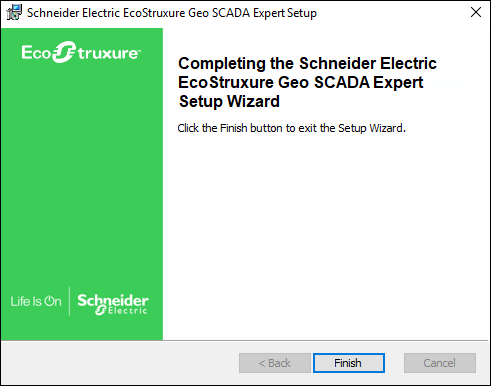
Select Finish to complete the installation procedure.
Having installed Geo SCADA Expert, you will need to set up connections, licenses, and so on.
Virtual ViewX is supported by Geo SCADA Expert 2019 onwards. We strongly recommend that you install the Virtual ViewX server on a different machine to the Geo SCADA Expert server. This is to avoid potential performance issues due to the number of resources that each application uses.
If you do install Geo SCADA Expert and Virtual ViewX on the same machine, both applications must have the same version and build number. This is because the applications share some resources.
Further Information
For information about configuring a Geo SCADA Expert server, see the Geo SCADA Expert Guide to Server Administration.
For information about setting up a Geo SCADA Expert or Data Access client, see the Geo SCADA Expert Guide to Client Administration.