The quickest way to uninstall Geo SCADA Expert is to uninstall the program from the Windows Control Panel. However, this leaves various Geo SCADA Expert files and settings in place. While these files and settings have very little effect on system resources, you may wish to completely remove Geo SCADA Expert from a PC. To do this, you need to remove connections, DSNs, and registry key settings.
To completely remove Geo SCADA Expert from a computer:
To ensure a clean uninstallation of Geo SCADA Expert components, make sure that you uninstall Geo SCADA Expert before you uninstall any IIS components or the Crystal Reports runtime.
- Log on as a Windows user that has Administrator level permissions.
- Ensure that the Geo SCADA Expert server has been shut down. For information on shutting down a server, see 'Stop the Geo SCADA Expert Server' in the Geo SCADA Expert Guide to Server Administration.
- Remove all ClearSCADA (Geo SCADA Expert) client connection settings.
- In Windows, select the Start menu. Scroll down the alphabetical list of installed applications and expand the EcoStruxure Geo SCADA folder.
- Select the Configure Connections option. If you are prompted to allow the Geo SCADA Expert Client Configuration Tool to make changes to your computer, select Yes.
The Geo SCADA Expert Client window is displayed.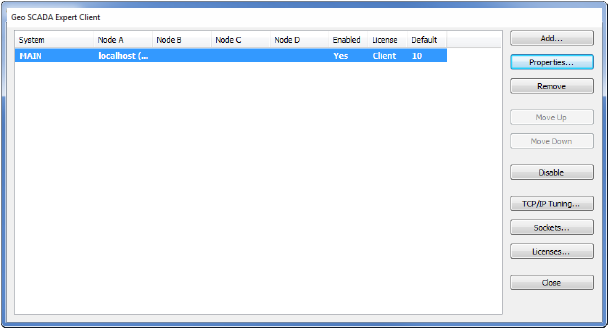
- Select a ClearSCADA client from the list, and then use the Remove button to delete it.
- Repeat step iii until the Geo SCADA Expert Client window has no clients listed.
- Select the Close button.
- Remove all ClearSCADA DSN settings.
- Access the Control Panel and then select the Administrative Tools application in Microsoft Windows.
- When the Administrative Tools window is displayed, double-click on Data Sources (ODBC) to display the ODBC Data Source Administrator window.
- Select the System DSN tab.
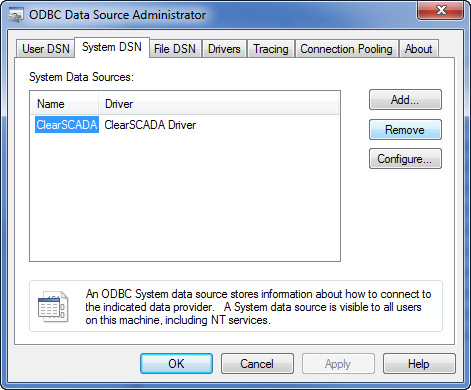
- Select a ClearSCADA system from the list, and then select the Remove button. Confirm that you want to remove the system DSN by selecting Yes at the prompt.
- Repeat the previous step for each ClearSCADA system.
- Select the OK button when you have removed all of the ClearSCADA system DSNs from the list.
- Use Windows Control Panel to access the Uninstall or Change a Program window. For more information on how to uninstall a program in Windows, please refer to your Windows documentation.
- Choose to Uninstall Geo SCADA Expert. If you are prompted to allow Geo SCADA Expert to update software on your computer, select Yes.
The Geo SCADA Expert uninstallation process begins.If there are any programs running that need to be closed for the uninstallation process to continue, a prompt is displayed, like this:
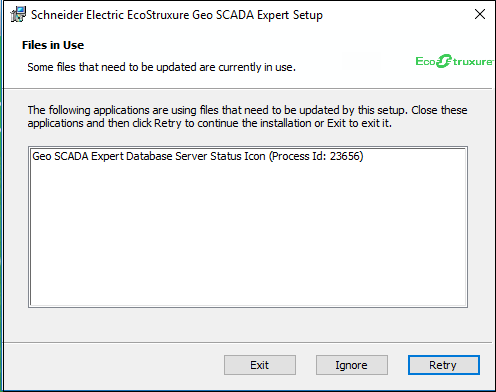
Close any applications that need to be closed during the uninstall process.
- When Geo SCADA Expert has been uninstalled, use Windows Explorer to delete the contents of the following directories (default locations are shown here):
C:\ Program Files\Schneider Electric\ClearSCADAC:\ Program Files (x86)\Schneider Electric\ClearSCADAC:\ProgramData\Schneider Electric\ClearSCADAThis removes the database, logs, caches, and so on.
C:\Users\<UserName>\AppData\Local\Schneider Electric\ClearSCADAYou need to remove the ViewX settings files for each user that has run ViewX.
If your Geo SCADA Expert system was installed into non-default locations, you will need to remove the files from the alternate locations instead.
- In Windows, run RegEdit. (For more details, please refer to your Windows documentation). If prompted to allow RegEdit to make changes on your computer, select Yes.
CAUTION
PROBLEMS WITH THE OPERATING SYSTEM
Only experienced Windows administrators should use RegEdit to modify the registry keys. Incorrectly adjusting registry settings could cause serious problems to the operating system, which may require the operating system to be reinstalled. In some instances, registry errors cannot be solved.Failure to follow these instructions can result in injury or equipment damage. - In RegEdit, delete the following keys from the registry:
HKEY_LOCAL_MACHINE\SOFTWARE\Schneider Electric\ClearSCADAHKEY_LOCAL_MACHINE\SOFTWARE\Schneider Electric\ClearSCADA-<nnnn>Where
<nnnn>represents an instance of ClearSCADA (Geo SCADA Expert). This only applies if you have used Database Manager to create multiple registry instances of ClearSCADA. You need to remove each ClearSCADA registry instance.HKEY_LOCAL_MACHINE\SOFTWARE\Wow6432Node\Schneider Electric\ClearSCADAHKEY_CURRENT_USER\Software\Schneider Electric\ClearSCADAYou need to remove this key for each user that has run ClearSCADA (Geo SCADA Expert).
If prompted to ‘Confirm Value Delete’, select Yes to remove the registry key.
The Geo SCADA Expert uninstaller may remove one or more of the registry keys automatically. You only need to delete the registry keys listed above if they are in place on your computer.
-
Once you have completed uninstalling Geo SCADA Expert, you can uninstall any other programs or features that are no longer required. Only do this after making sure that they are not used by any other applications on the machine.