To maintain Geo SCADA Expert's position as a leading SCADA solution, we operate a policy of continuous development. This means that, periodically, we release Geo SCADA Expert upgrades and service packs that:
- Add new features
- Improve existing features
- Allow Geo SCADA Expert to interact with a wider range of devices.
If you have been provided with a Geo SCADA Expert update, you will need to install it on your Geo SCADA Expert server(s) and clients. The installation page displays recommended steps that you should take before continuing the upgrade.
inability to save user profile data on old clients during the upgrade process
Geo SCADA Expert 2020 onwards supports the use of certificates to initiate secure connections and encrypt the data that is transmitted between Geo SCADA Expert servers and clients. We strongly recommend that you obtain certificates from a trusted certification authority for such communications. With such a setup, you have to store the trusted certificates on the relevant machines before Geo SCADA Expert can be configured to use those certificates (see Certificates for Geo SCADA Expert Server and Client Connections).
Virtual ViewX is supported by Geo SCADA Expert 2019 onwards. We strongly recommend that you install the Virtual ViewX server on a different machine to the Geo SCADA Expert server. This is to avoid potential performance issues due to the number of resources that each application uses.
If you do install Geo SCADA Expert and Virtual ViewX on the same machine, both applications must have the same version and build number. This is because the applications share some resources.
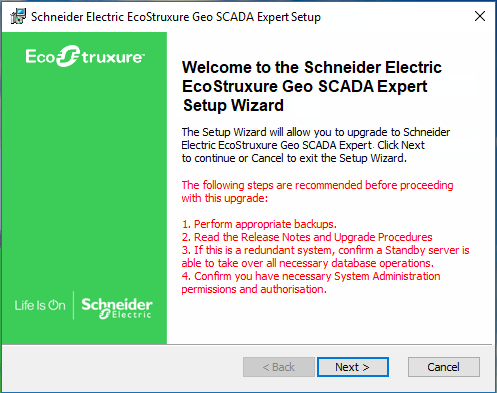
Please read the recommended steps that need to be taken before upgrading your installation.
- Ensure that there is sufficient disk space to enable Geo SCADA Expert to perform an automatic backup of your database (see Automatic Database Backup on Upgrade).
- Obtain the update files and check the release notes. Determine whether you are likely to want to enable Database Emulation until checks have been made to confirm that the upgrade is successful (see Preparing to Upgrade Geo SCADA Expert).
- Refer to the section that describes your server architecture:
- Upgrade Your Geo SCADA Expert Clients (Original WebX Excluded).
- If applicable, Upgrade Your Original WebX Clients.
- If applicable, and installed on a separate machine to the Geo SCADA Expert server, Upgrade Your Virtual ViewX Server.
- Confirm that the upgrade is successful, then archive the automatic database backup from each server before removing those backups from disk.