Demonstration systems are set to turn themselves off every 2 hours. If you are working on the tutorial and your system stops running, you will see that the system icon on the ViewX Database Bar shows a red exclamation mark:
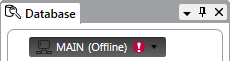
The server icon that runs near the clock on the Windows taskbar will also change color to indicate that the Geo SCADA Expert server has stopped running:
![]()
If you are working in Virtual ViewX and Geo SCADA Expert stops running, the Virtual ViewX client will lose its connection to Geo SCADA Expert. To continue working with your system via Virtual ViewX, you will need to restart the Geo SCADA Expert server.
To restart your server:
- In Windows, select the Start menu. Scroll down the alphabetical list of installed applications and expand the EcoStruxure Geo SCADA folder.
- Select the Service Manager option.
The Service Manager window is displayed.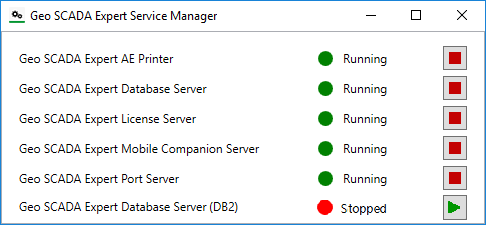
- Select the Start button on the Service Manager window for the required server.
- Select the Start button.
After a short pause, the Geo SCADA Expert server will start running again and you will be able to resume your work in ViewX or Virtual ViewX.
Further Information