To access detailed help information, display the required Geo SCADA Expert Help as follows:
ViewX and Virtual ViewX Clients
- Press the F1 function key
Or:
- Select the File menu.
A context-sensitive menu is displayed. - Select the Help option.
A further context-sensitive menu is displayed.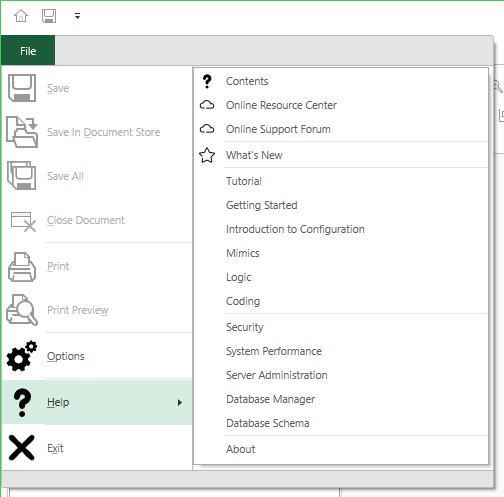
- Select the Contents option to display the online Help Welcome page.
The Online options provide access to the Resource Center and Support Forum webpages on the Schneider Electric Community website (providing that your computer has Internet access).
The What's New option provides information about the features and functionality that are new to this version of Geo SCADA Expert.
If you select one of the options that appear after the second separator, these will take you to a specific section of the Help.
The options that appear after the third separator line are intended for use by high-level engineers and system administrators. These include options to:
- View online help information relating to Security, System Performance and Server Administration
- Launch the Database Schema.
The About option provides information about the version of Geo SCADA Expert that is running on your local computer (see Check the Version of your Geo SCADA Expert Software in the Geo SCADA Expert Guide to Security).
The links to the webpages on the Schneider Electric Community website might be omitted from the Help menu. A registry setting can be used to remove the options if they are not required (for example if your computer does not have Internet access). For more information, see Remove the Links to Online Internet Sites.
Original WebX Clients
Select the Help command on the navigation bar.
- Press the F1 function key
Or:
- Select the Help button from the Server Configuration Tool's menu.
- Select the Contents option.
- Press the F1 function key
Or:
- Select the Help button from the Server Status Tool's menu (see Server Status Menu).
- Select the Contents option.
Or:
To display the help for a particular module (driver) from the Server Status Tool:
- Expand the General branch of the Server Status Tool's Explorer (see Server Status Explorer).
- Select the Modules option.
- Right-click on the driver for which you need help.
- Select the Help option from the context-sensitive menu.
When you display the Help for the first time on a new Geo SCADA Expert installation, a progress bar appears while the Help is unpacked on the machine on which it is installed.
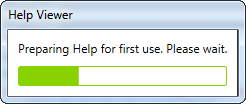
Once unpacked, you can display the Help using any of the means mentioned above.