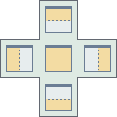When you drag a floating window within the boundaries of a ViewX client Window Container, the interface highlights the available docking locations for the window that you are moving. This is achieved through a set of docking icons that indicate where you can place the floating window.
The docking icons represent the following supported docking locations:
|
|
Dock in the center of the current window, or to one of its edges. |
|
|
Dock in the center of the current window. |
|
|
Dock to the left edge of the program window. |
|
|
Dock to the right edge of the program window. |
|
|
Dock to the top edge of the program window. |
|
|
Dock to the bottom edge of the program window. |
While you are dragging, you can hold the mouse over a docking icon to preview the outcome of using it to place the window.
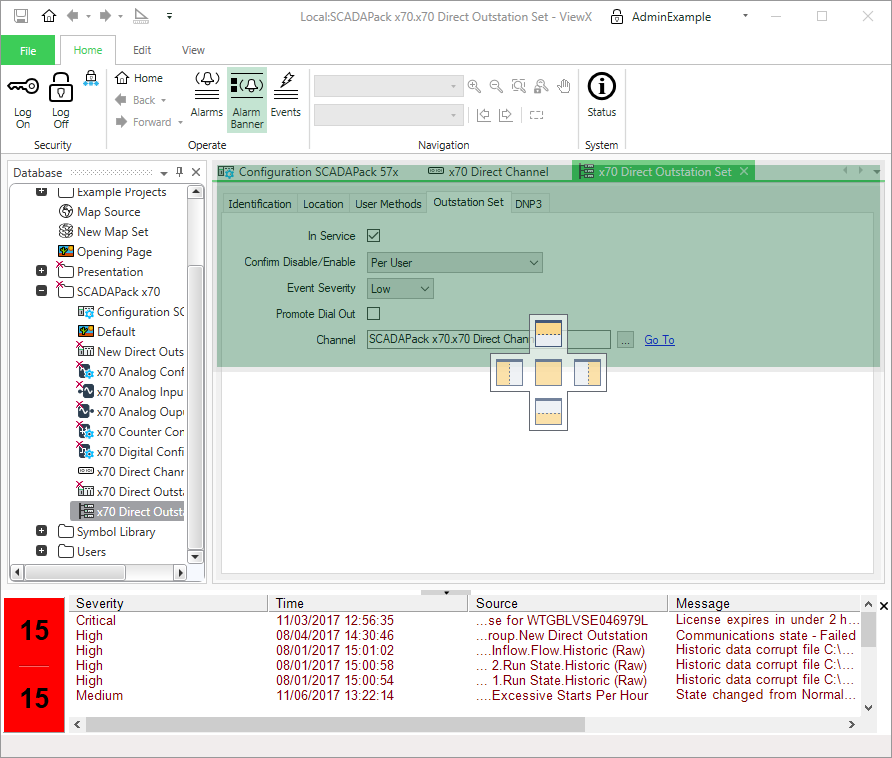
When you have decided on a docking location, release the mouse button over the appropriate docking icon.
Be aware that the docking icons displayed for a floating window will be affected by any limitations that may apply to the window. For example,