To add or edit a connection between a Virtual ViewX server and a Geo SCADA Expert system, you need to use the Client Configuration window. This window contains the settings that allow you to define the properties of the Virtual ViewX server - system connection, including the type of connection and the node settings.
To display the Client Configuration window:
- Display the Client Applet.
- Either:
- Select the Add button to create a new connection between the Virtual ViewX Server and a system.
The Client Configuration window is displayed.
Or:
- In the list on the Client window, select the connection for the system that you want to edit, and then select the Properties button.
The Client Configuration window is displayed, showing the settings for that connection.
Or:
- In the list on the Client window, double-click on the connection for the system that you want to edit.
The Client Configuration window is displayed, showing the settings for that connection.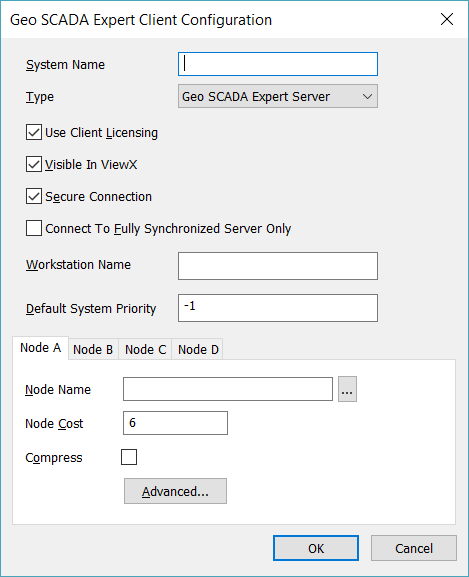
- Select the Add button to create a new connection between the Virtual ViewX Server and a system.
- Use the Client Configuration Window to configure the system settings. For more information, see the topics that are listed in the gray footer section at the bottom of this topic. Select the relevant entry to display the topic that you require.
- Select the OK button to confirm your configuration selections.