The ClearSCADA Advanced EWS server retrieves and processes the Value Items values (current data) from the devices that it monitors. You can log the current data historically for point types other than String points.
Use the fields within the Logged Data section on the Point tab to specify which of this retrieved point data ClearSCADA logs historically, and which data it processes to generate alarms:
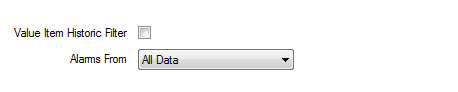
- Value Item Historic Filter— Use the check box to specify that ClearSCADA is to store current data historically for a particular point.
Use the Value Item Historic Filter in conjunction with the Historic tab, which defines whether the server stores values historically for the point, and whether any unnecessary data is filtered out to reduce storage requirements (see Defining Historic Details for a Point in the ClearSCADA Guide to Core Point Configuration).
- Alarms From—Specify how the ClearSCADA server processes the data that it retrieves, specifically when the server raises and clears point alarms.
- All Data—The ClearSCADA server will raise and clear alarms for the point when it retrieves any data.
- Logged Data Only—The ClearSCADA server will raise and clear alarms only when it retrieves time stamped Historic Item data for the point. (This includes historic data with a time stamp prior to the latest data that is stored in ClearSCADA for that point.)
- Most Recent Data—This option is the same as All Data, but any event data with a time stamp prior to the latest data for the point in the ClearSCADA database is ignored.
- Most Recent Logged Data—This option is the same as Logged Data Only, but any event data with a time stamp prior to the latest data for the point in the ClearSCADA database is ignored.
For further information, see Processing Alarm Data for Point States in the ClearSCADA Guide to Advanced Drivers.