This section is specific to the Alarm Summary.
The Alarm Summary provides you with a combined list of current and historic alarms for an item, group of items or the whole database, creating an audit trail for alarms on the system. The Alarm Summary is pre-filtered by time—the period for which records are initially shown is defined by your User Account (or the Guest User Account if you are not logged on to ClearSCADA). You can display an Alarm Summary on ViewX or WebX Clients.
You can only display an Alarm Summary if:
- Alarm Summary functionality is enabled on your system (see Enable or Disable Alarm Summary Data in the ClearSCADA Guide to Server Administration)
- Your User account enables you to View Alarms and View Alarm Summary content (see Define the General Settings that Apply to ViewX and WebX in the ClearSCADA Guide to Security).
ClearSCADA can interface natively with various Wonderware applications, including Alarm Adviser. You can Use Wonderware Alarm Adviser to Analyze ClearSCADA Alarms. On systems on which the application is used, the ClearSCADA Collector for Alarm Adviser can collect alarms from ClearSCADA using either OPC AE or the Alarm Summary means of data collection. For more information, see the documentation provided with Alarm Adviser and its ClearSCADA Collector.
To use the Alarm Summary means of data collection, the Alarm Summary feature has to be enabled in ClearSCADA.
When an alarm occurs in ClearSCADA, an entry is added to the Alarm Summary, if the feature is enabled. The Alarm Summary allows you to create a historical record of alarms, which can be configured to display a range of information for each alarm.
As with other Alarm displays, when you view an Alarm Summary it only includes entries for alarms to which your User account provides access. For information about such settings, see Allocating Security Permissions, and see Define the Default Alarm Filter Settings for a User in the ClearSCADA Guide to Security.
On systems on which the Alarm Suppression feature is used, some alarms might be omitted from the Alarm Summary due to them being suppressed by an active 'parent' alarm (see Alarm Suppression).
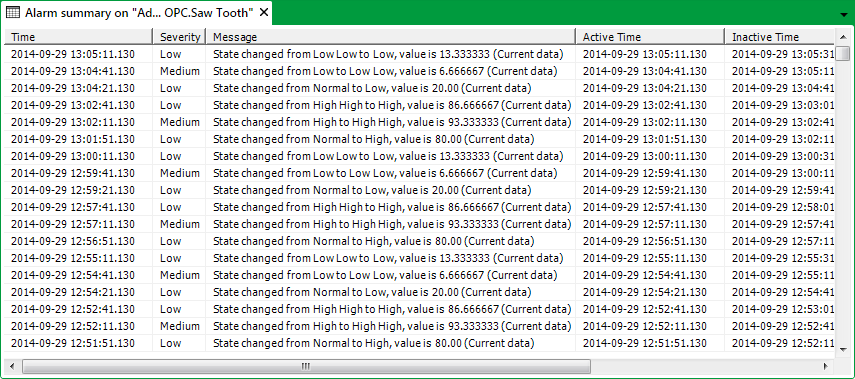
The title bar at the top of an Alarm Summary shows the name of the item, Group or system (database) for which alarms are being displayed.
For more information, see the topics that are listed in the gray footer section at the bottom of this topic. Select the relevant entry to display the topic that you require.