To define a System Command’s properties, you need to display the System Command Form (see Display a Form).
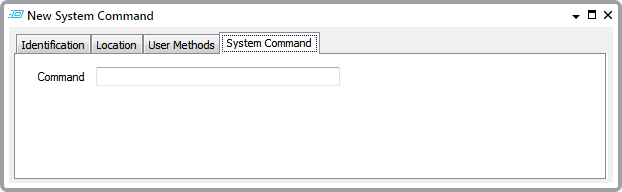
The System Command Form has the following tabs:
- Identification—Use to optionally define a Help View and to indicate whether the System Command is to be excluded from any Exclusive Control activity (see Defining Identification Details).
-
Location—Use to specify the item's geographical coordinates. (You need only configure the properties on this tab if your system uses ClearSCADA's Geographical Location features.)
- User Methods—Use to define any custom pick actions (‘methods’) for the System Command (see Using the User Methods Tab to Define Custom Actions).
- System Command—Use to specify the required command line. Use the same syntax as a command line in Windows. For example, to run a particular application automatically, enter a command of the form:
<full pathname>\<application>.exe
where <full pathname> is the full path to the application's executable file in the directory hierarchy and
<application>is the name of the executable file.An application triggered by the System Command should require no user intervention and should only run for a short time. You can set a timeout value that controls the maximum time that an application triggered by a System Command can run ((see System Calls Settings) in the ClearSCADA Guide to Server Administration). The default value is 15 seconds.
If appropriate, consider using a batch file to execute a sequence of commands from a single System Command. To do this, specify the name of the batch file in the Command field.
ClearSCADA will execute the System Command on the main server. Therefore, the application's executable file or the batch file should be on all servers (except permanent standbys) and in the same location on each server.
The application will run under the Windows® user account specified in the server configuration ((see System Calls Settings) in the ClearSCADA Guide to Server Administration). Therefore, that user account must have permission to run the application.
Further Information
System Calls Settings in the ClearSCADA Guide to Server Administration.
Latest System Calls in the ClearSCADA Guide to the Server Status Tool.