You can use the Override check boxes on the Digital Point Form’s Digital Point tab to define whether a digital point can be overridden.
The Override feature allows operators whose User Accounts are allocated the Override/Release security permission to change (‘override’) the state of a digital point. When the state is overridden, its value replaces the state value of the selected point in the database, but does not affect the data in the outstation or PLC, or the corresponding measuring instrument or control device.
Typically, overrides are used when a known detected fault is resulting in an incorrect state being reported for a point. Overrides can also be used to simulate different plant states when testing the system.
To define whether a digital point can be overridden:
- Display the Digital Point Form for the digital point that you want to configure (see Display a Form in the ClearSCADA Guide to Core Configuration).
- Select the Digital Point tab.
(If you are configuring this feature for another point that uses digital-type processing, select the appropriately named <Point Type> tab.) - Use the Override section of the tab to determine whether the point can be overridden:
- Go to step 4 if you want to allow operators to be able to override a point.
- Go straight to step 7 if operators are not to have the ability to override the point.
(On some drivers, additional fields are displayed within the Override section—see the driver-specific documentation for details.)
- Select the Override check box to allow the digital point to be overridden.
The override check boxes for each state become available.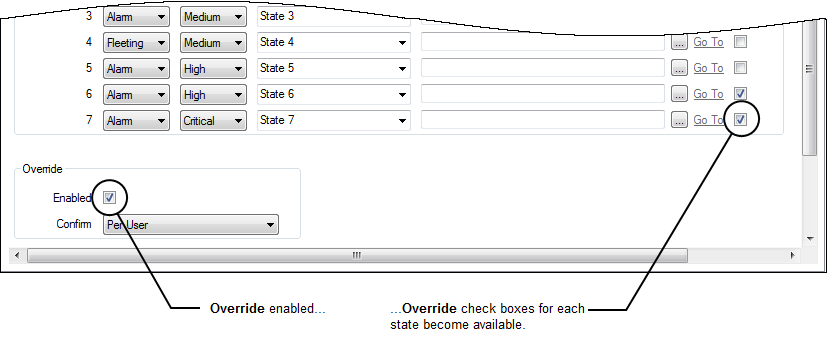
- Use the Confirm combo box to define whether a confirmation dialog box is displayed whenever an operator requests that a point is overridden (see Requesting Confirmation of Action Requests in the ClearSCADA Guide to Core Configuration).
- Define the states to which operators can override the point—you have to select at least one point state (see Define the Point States for a Digital Point).
- Ensure that the Override/Release permission for the point is set to allow the required operators to perform an override (see Allocating Security Permissions in the ClearSCADA Guide to Security).
Now go to step 9.
- Ensure the Override check box is clear if operators are not permitted to override the digital point.
ClearSCADA will use the point value reported by the outstation, PLC or other device on which the point is located, regardless of the state of that device. - Save the configuration (see Saving Configuration Changes in the ClearSCADA Guide to Core Configuration).