Some driver-specific settings need configuring on the server by a system administrator when a ClearSCADA system is first installed. These settings are configured using the ClearSCADA Server Configuration tool.
For information on how to access the ClearSCADA Server Configuration tool, and for general information on server settings, see Configuring Simple Driver Server Settings in the ClearSCADA Guide to Simple Drivers.
The rest of this section explains the settings that are specific to the Performance Monitor section of the Tool.
To monitor data, you need to use the fields within the Performance Monitor section to specify a suitable Windows user account. A suitable user account is required to enable the Performance Monitor driver to monitor performance data locally (on the machine on which you are configuring the settings) or remotely. The user account has to be a member of the relevant user group (for instance, the ‘Performance Monitor Users’ group). For more information on this and other requirements to enable ClearSCADA to access performance data, see Accessing Performance Data.
ATTENTION: If you make changes on a server, you will also need to configure the same changes on the other servers in the system architecture (with the exception of permanent standby servers).
The User fields shown below are located within the Performance Monitor section of the ClearSCADA Server Configuration tool:
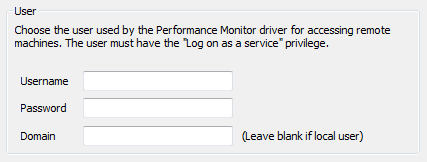
- Username—To monitor data locally or remotely, specify the user name of a suitable Windows user account. The user account should provide suitable access to the node(s) and properties that you want the Performance Monitor driver to monitor (see Accessing Performance Data).
- Password—Specify the password of the user account for which you specified the Username in the field above.
To monitor data locally, you can leave this field blank (unless you have entered a Username in the field above).
- Domain—To monitor performance data remotely, specify the network domain on which the Windows user account is registered. The domain has to be the one on which the computers or workstations that you want to monitor are located. (A domain is a subdivision of a network, within which a group of computers share a common directory, security information and user accounts.)
NOTE: ClearSCADA stores username and password information in the registry for use with features such as e-mail, alarm redirection, and system commands. Such information is encrypted using machine details to prevent the encrypted data from being imported onto other machines. Encrypted registry data is intended only to be decrypted by the server that encrypted the data. If you load backup registry files that include encrypted data onto a different server, you will have to re-enter the user data. This is also true if Windows® is re-installed on the machine on which the data was encrypted.
To monitor performance data on the local machine:
- If the driver accesses performance monitor data via a Domain user account, specify the name of that Domain
- If the driver accesses performance monitor data via a local user account, you can either specify the workstation name or leave the Domain field blank.
You will need to restart the driver for any changes to come into effect (see Configuring Simple Driver Server Settings in the ClearSCADA Guide to Simple Drivers).
If a user with insufficient privileges is specified in the fields above, a diagnostics message(s) is displayed, and either the affected scanners or points will display a Quality of ‘Bad’, or the driver will refuse to start and the Quality attribute will display ‘Device Failure’. (You can view Quality attributes in a Status display or on a List.) If this occurs, either adjust the user’s access privileges so that they are suitable, or specify the user name and password for a user that already has the necessary privileges.