You can export information from the Archive Volumes Manager and the Volume window to a CSV (comma separated value) file. The comma separated value file can then be loaded into another application such as a spreadsheet, where it can be printed, searched and so on. This is useful if you need to search for specific information in a large amount of archive volume data.
You can export information about:
- The archive volumes shown in the Archive Volumes Manager
- The content of an archive volume.
To export the information shown on the Archive Volumes Manager:
- On the server, right-click on the Server icon in the Windows taskbar.
A context-sensitive menu is displayed. - Select the Archive Volumes option.
The Archive Volumes Manager is displayed.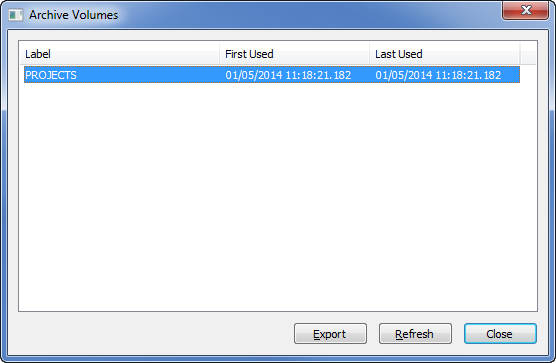
- Select the Export button on the Archive Volumes Manager.
The Save window is displayed. - Use the Save window to define the name and destination for the comma separated value file.
The exported file will contain the data shown in the Archive Volumes Manager window.
To export the content of a specific Volume:
To search through or print data about the content of a specific volume, you need to export the information for that volume. To do this:
- Access the Archive Volumes Manager (see above)(see Manage Your Archive Volumes)
- Right-click on the archive volume in which you are interested.
A context-sensitive menu is displayed. - Select the View Volume option from the context sensitive menu.
The Volume window is displayed..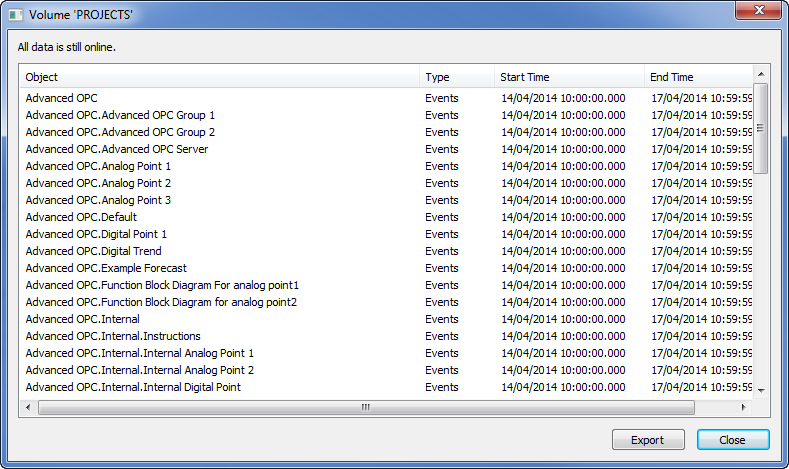
- Select the Export button on the Volume window.
Alternatively, you can right-click on the archive volume in the Archive Volumes Manager.
A context-sensitive menu is displayed.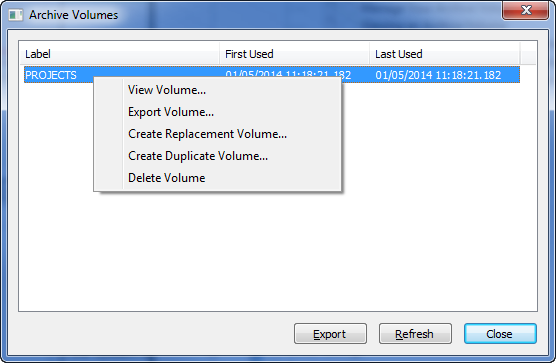
- Select the Export Volume option.
A browse window allows you to select a location to store the exported file. - You can then use the Save window to define the name and destination of the comma separated value file.
When you have created an export file CSV (comma separated value file), you can load it into another application as required.