You can use a WebX client to display Lists of database values. The lists are known as Queries Lists.
To display a List on a WebX client:
- Select the Queries button on the Navigation Bar.

The Queries Bar is displayed.
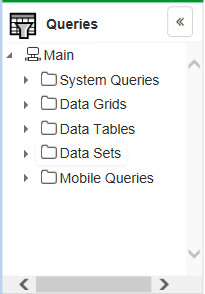
- Expand the System Queries branch and then select the type of List you require. (For example, the Points List.).
The Filter Columns window is displayed. - Enter any filters you want to apply to the List (see Filter a List).
- Select the OK button.
The List window is displayed.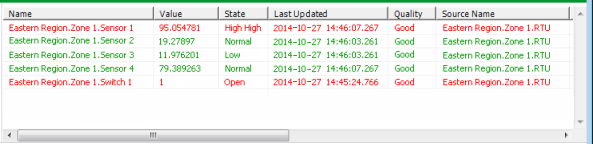
You can perform actions on the entries in the List, as you can in ViewX.
Right-click on an entry in the List to display a context-sensitive menu.
Example:
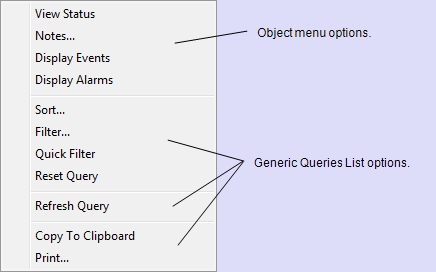
Many of the options are identical to those that are available from a List on a ViewX client.
The Object menu options vary depending, for example, on the type of item, its configuration and current status (see Object Menu Options).
For information on the generic Queries List options, see Display and Use Lists.
These additional options are displayed when you access the menu on a WebX client:
- Copy to Clipboard—Copies the List’s content to your computer’s clipboard. You can then paste the content into any application, such as Microsoft® Excel, that supports pasting from the clipboard.
A dialog box is displayed should a List have a large number of rows. If this occurs, consider filtering the List’s content before pasting the filtered content to the clipboard.
- Print—Send the contents of the List window to a printer.
Further Information
Understand the Queries Bar branch structure: see Queries Bar.