PSTN Connection Types are also known as Modem Connection Types.
To add a further modem connection for a driver:
- Display the relevant driver-specific section of the ClearSCADA Server Configuration Tool (see Configuring Advanced Driver Server Settings).
- Select the Add button.
The Modem Connection Type window is displayed.
- The Index field shows the next available index number. The number is used to uniquely identify the new Modem Connection Type. Either leave at the default, or specify a particular index number, as required. (The default ‘Standard Modem’ connection type is automatically assigned Index 0. Any additional connection types can be assigned Index 1 onwards.)
- Overtype the Description with an appropriate name.
- Select the OK button to confirm the entries.
The new Modem Connection Type is added to the list of additional Modem Connection Types. The color of the entry indicates that its configuration has yet to be fully applied to the server (as per step 7, below).
The relevant driver entry in the hierarchical list will also change color to indicate that changes have been made to the driver configuration.
- Repeat steps 2 to 5 for any further connection types that are required.
- Apply the changes to the server.
- Repeat the same changes on each of the servers on your system, ensuring that you assign the same Description to the same Index number on each server. (Unlike many other Server Configuration settings, you do need to repeat such modem connection changes on any permanent standby servers.)
To use a new Modem Connection type for channels or outstations on your system:
- Display the appropriate Channel or Outstation Form in ViewX.
- Select the Form’s PSTN or SMS tab.
- Use the Connection Type combo box to select the required entry.
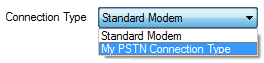
- Configure the PSTN or SMS settings on the rest of the tab as required.
If an Outstation or Channel Form is on display in ViewX when you add further Modem Connection types to the server configuration, the new types will become available for selection the next time that the configuration is saved or the Form is closed then re-opened.