You can use the Filter window to optionally filter alarms by Region in an Alarms List or the Alarm Banner. This enables you to view only those alarms raised in a particular location or locations.
To filter alarms by Region:
- Display the Filter Window (see Use the Filter Window to Filter Alarm Entries).
- If your ViewX Client can access multiple ClearSCADA databases, Specify the Database for which you want to Filter Alarms .
- Select the Add button in the Regions section of the Filter window.
A Reference browse window is displayed. The window displays the Regions to which you have access.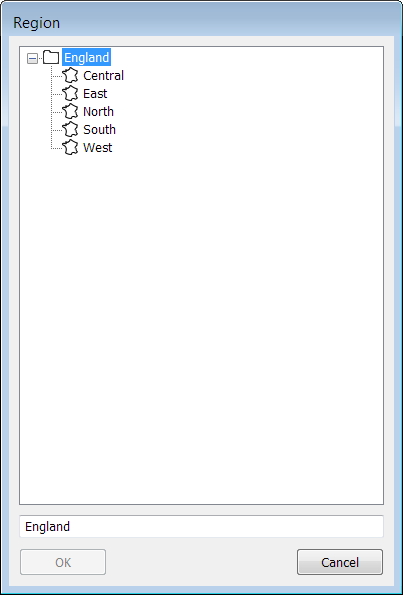
- In the window, select the Region by which you want to filter.
- Select the OK button to confirm your selection and to close the window.
ClearSCADA adds the Region to the list of Regions by which you want to filter alarms.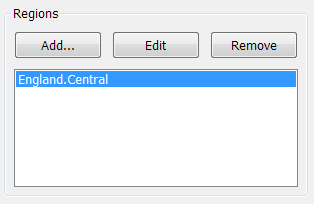
- Repeat steps 2 to 5 for any other Regions by which you want to filter the Alarms List or Alarm Banner.
- If required, Use the Filter Window to Filter Alarm Entries by other types of filter.
- Select the OK button.
ClearSCADA closes the Filter window and filters the alarm display so that it only shows alarms that meet the filter criteria.
To edit an existing Region filter:
- In the Regions list, select the entry that you want to edit.
- Select the Edit button.
A Reference browse window is displayed. - In the window, select the new Region by which you want to filter.
- Select the OK button to confirm your selection and to close the window.
ClearSCADA updates the Regions list.
To remove an existing Region filter:
- In the Regions list, select the Region that you want to remove from the list.
- Select the Remove button.
ClearSCADA removes the entry from the Regions list.