You can use the Filter window to optionally filter alarms by Source.
To filter alarms by Source:
- Display the Filter Window (see Use the Filter Window to Filter Alarm Entries).
- On a ViewX Client that can access multiple ClearSCADA databases, Specify the Database for which you want to Filter Alarms .
- Select the Add button in the Sources section.
The Add Source window is displayed.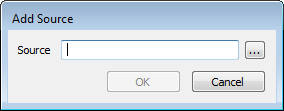
- Use the browse button to display a Reference browse window.
- Use the window to locate and select the required source (either a Group, Group Instance, or an individual item).
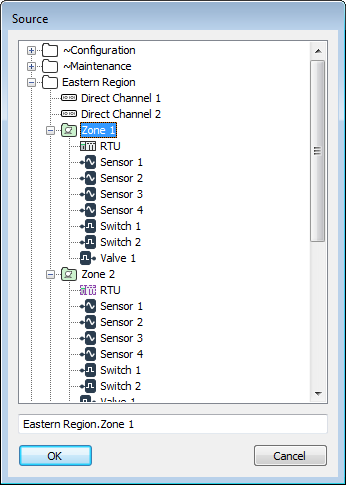
- Select the OK button to close the window.
The specified source is displayed in the Add Source window.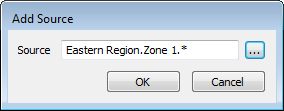
- If required, you can specify one or more sources by including various Filter Wildcards in the Source field (see below). (Wildcard characters allow a single character to match any of one or more unspecified characters.)
- Once you have selected or specified the required source(s), select the OK button to confirm the choice and close the window.
The specified source(s) are added to the Sources list in the Filter window.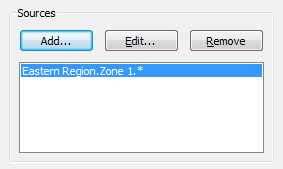
- Repeat steps 2 to 8 for any other sources by which you want to filter the Alarms List or Alarm Banner.
- If required, Use the Filter Window to Filter Alarm Entries by other types of filter.
- Select the OK button.
The Filter window is closed and the Alarms List or Alarm Banner is filtered. It only shows the alarms that meet the filter criteria. (Remember that should any of the items that are in alarm be configured to use an Alarm Source name, that name will be shown in the alarm display’s Source column in place of the item’s full name. As such, the Alarms List or Alarm Banner may appear to include other alarms in addition to those specified in the Filter window’s Sources field, due to those Alarm Source names being shown. (With an item that has an Alarm Source name, ClearSCADA filters that item’s alarms by both Source and Alarm Source name.) For more information on Alarm Source names, see Specify an Alternative Alarm Source Name in the ClearSCADA Guide to Core Configuration.)
To edit an existing Source filter:
- Select the relevant entry in the Sources list.
- Select the Edit button.
The Edit Source window is displayed.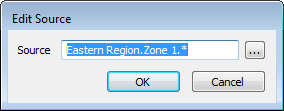
- Do either or both of the following:
- Select the browse button to display a Reference browse window and select the required source from that window.
- Use one or more Filter Wildcards to specify the source that you require.
- Select the OK button to confirm the choice and close the window.
The edited source is updated in the Sources list in the Filter window.
To remove an existing Source filter:
- Select the relevant entry in the Sources list.
- Select the Remove button.
The selected source is removed from the list of Sources.