In this section, we explain how to use the TCP/IP Tuning setting to determine how TCP/IP manages communications when a ViewX client - system connection has been lost.
If you are configuring a Third Party OPC client - system connection or a Third Party ODBC client - system connection, you can use the TCP/IP Tuning setting in the same way as described in this section.
You can use the TCP/IP Tuning button on the Client Configuration window to access the Transmission Control Protocol/Internet Protocol settings. These settings determine how TCP manages the transmission of data over the client - system connection.
Transmission Control Protocol/Internet Protocol (TCP/IP) is used to set clients to send data to a server in a sequence. This means that server receives from the client in the same order and sequence in which it was originally sent.
By using the TCP/IP Tuning settings on the Client Configuration window, you can define:
- How TCP/IP manages the communications when the client - system connection has been lost
- The number of times TCP/IP will attempt to resend failed transmissions over a healthy, established client - system connection.
ATTENTION: You should only change the TCP/IP settings if you have been advised to do so by Schneider Electric staff. Changing the TCP/IP settings will affect every application on the client, not just ClearSCADA.
If the client is experiencing long timeouts or is unable to connect, you may be advised to change the TCP/IP settings by a member of Schneider Electric staff. If you are advised to change the settings, you should:
- Display the Client Configuration Window.
- Select the system that has the connection for which you want to define the TCP/IP Tuning settings.
- Select the TCP/IP Tuning button on the Client Configuration window to display the TCP/IP Tuning window.
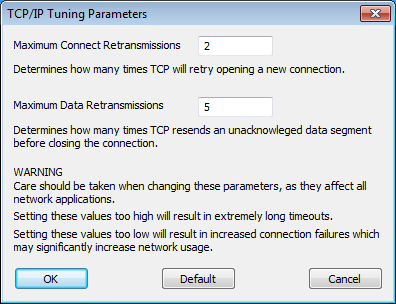
- Enter the maximum number of times TCP will attempt to make a connection between the client and the server. If a connection is not made within the defined limit, TCP regards the connection as failed. TCP will make no further connection attempts.
- In the Maximum Data Retransmissions field, enter the maximum number of times TCP will attempt to re-transmit data that has not received an acknowledgment (in normal circumstances, the client will send data to the server, and the server will respond with an acknowledgment before sending any further data). If TCP has not received an acknowledgment within the defined limit, it will make no further attempts to send the data segment and will close the connection.
- Select the OK button to confirm or use the Default button to restore the default settings. You can also use the Cancel button to abort any changes you have made.