If a Startup Configuration File is detected when you launch a ViewX Client, the file is parsed and interpreted before the client opens. If it is determined that the XML code in the configuration file is invalid, the system will display a notification as follows:
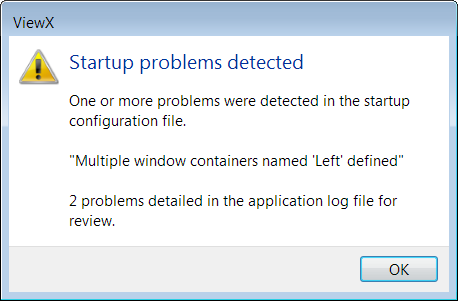
The notification provides details that will help you to fix the invalid code (you might want to make a note of the details at this point). The problem displayed in the notification is the first problem encountered.
When you select OK, the ViewX Client ignores the Startup Configuration File and opens normally.
To determine why the Startup Configuration File is invalid, you need to refer to the ViewX log file (see ViewX Logging). By default, this file is in the following folder:
C:\ProgramData\Schneider Electric\ClearSCADA\Logs\ViewX
Within the ViewX log file, information about the Startup Configuration File is timestamped and labeled with "[Startup]".
Example:
The text below is an extract from the ViewX log file following an unsuccessful attempt to launch the ViewX client:
2016-04-06 10:06:30.405 [01] [Startup] Error reading startup configuration file C:\ProgramData\Schneider Electric\ClearSCADA\StartupConfiguration.xml: Multiple window containers named 'Left' defined
Multiple window containers specified for monitor 1, but one or more are specified as Maximized or FullScreen
The "[Startup]" label indicates that this information relates to the Startup Configuration File. The time stamp indicates when the last unsuccessful launch took place.
The log entry explains the reason for the startup problem.
To repair an invalid Startup Configuration File:
- Review the ViewX log file to determine why the file is invalid.
- Locate the Startup Configuration File (StartupConfiguration.xml). By default, it is in the following directory:
C:\ProgramData\Schneider Electric\ClearSCADA
- Open the file in a standard XML editing tool.
- Make the required changes to the file.
- Close the ViewX client (if it is currently open).
- Start the ViewX Client again.
If further configuration anomalies are detected in the Startup Configuration File, repeat these steps until the XML code is valid.