You can add single or multiple fields to a Data Grid. The procedures below list the steps that you follow in order to insert a single field. To insert more than one field, either drag over a block of field headings or cells, or see Keyboard Shortcuts for other ways of making multiple selections. The number and location of the field headings or cells that you select determines the number and location of the fields that are inserted to the left of your selection.
Example:
If you select a block of four fields and choose to insert additional fields in that Data Grid, a block of four new fields will be inserted to the left of the selected block of fields.
If you select four fields in different parts of the Data Grid and choose to insert additional fields into that Grid, one additional field will be inserted to the left of each selected field.
To add a field (column) to a Data Grid, either:
- Right-click on a field heading to the right of where you want to insert a new field.
A context sensitive menu is displayed. - Select the Insert option.
A new field is added to the left of the existing field.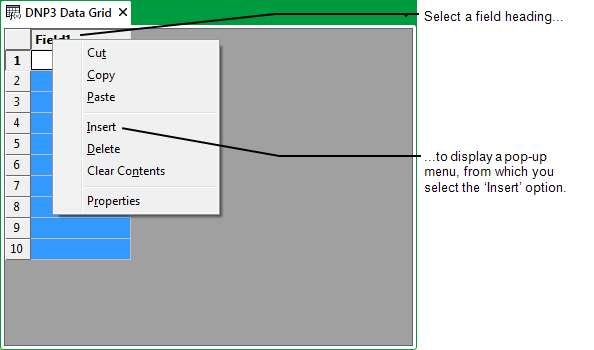
Or:
- Right-click on a cell to the right of where you want to insert an additional field.
A context sensitive menu is displayed. - Select the Insert option.
The Insert window is displayed..png)
- Select the Entire column option button.
- Select the OK button.
The Insert window is closed and a new field is inserted to the left of the specified column.
When you have added to required number of fields, you need to Specify the Field Properties for those fields.