Select the Number category in the Text Format window when a numeric value requires a format other than the default. For instance, if you want an analog value to display a particular number of decimal places.
Define any formatting requirements using the fields that are available below the Sample area of the window. The example in the Sample area updates as you define the format, to show how the value will appear on Lists, Trends, and Mimics, and so on.
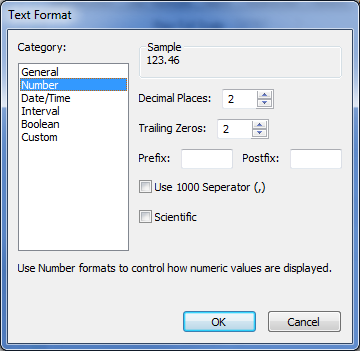
Use any combination of these fields to define the required format:
Use the spin box to specify the number of places that are to be displayed after the value’s decimal point.
If the value supplied to ClearSCADA has more than the defined number of decimal places, values are rounded down (when the next figure is 4 or below), or up (when the next figure is 5 or above).
Example:
A point is configured to display only two decimal places. When its value is 1.234, ClearSCADA displays the value as 1.23. The value changes to 1.237, and ClearSCADA displays the new value as 1.24.
If you want the displayed value to show a set number of digits after the decimal place, regardless of whether the value supplied to ClearSCADA uses that number of digits, use this spin box to define the number of zeros that should be displayed after the decimal point, if no other value is available.
The Trailing Zeros field works in conjunction with the Decimal Places field, such that you cannot define more trailing zeros than there are decimal places.
Example:
A point is configured to display three decimal places, but only two trailing zeros.
When the point’s value is 1.234, ClearSCADA displays the value as 1.234.
The value changes to 1, and ClearSCADA displays this new figure as 1.00.
The value changes to 1.2 and ClearSCADA displays the new figure as 1.20.
ClearSCADA ‘pads out’ the value to always show a minimum of two digits after the decimal point.
Use the prefix field to enter any text that you want to display immediately in front of the point value. Insert a character space at the end if you want a space between the prefix text and the point value.
Prefix text appears wherever the value is displayed on Lists, Mimics, or Trends.
When adding prefix text to an existing point, ensure that the value field on any existing Mimics is large enough to include the additional text.
The columns for which you can format the value on, for example, Points Lists, Reports, and Status displays also include any prefix or suffix text, along with any units that are defined for the Point—if you specify more than one of these fields for a point, ensure that they do not duplicate like information.
Use the postfix field to enter any text that you want to display immediately after the point value. Insert a character space if you want a space between the value and any postfix text.
Postfix text appears wherever the value is displayed on Lists, Mimics, or Trends.
When adding postfix text to an existing point, ensure that the value field on any existing Mimics is large enough to include the additional text.
The columns for which you can format the value on, for example, Points Lists, Reports, and Status displays also include any prefix or suffix text, along with any units that are defined for the Point—if you specify more than one of these fields for a point, ensure that they do not duplicate like information.
Select this check box if you want any values over 1000 for this point to display a comma to separate each thousand. Ensure the check box is clear if you do not want separators to be displayed for values of 1000 and above.
Example:
No separator is configured for a point, for which the value 2312 is displayed on a Mimic. When a separator is defined for the point, and the configuration change saved, the Mimic displays the value as 2,312.
Select this check box if you want to display the point value in scientific format. Leave the check box clear for the value to be displayed in standard notation. This option is useful for displaying large values in a concise format.
Example:
A point displays its value using standard notation. The present point value is 123.457. The notation is altered to scientific and the configuration change saved. The same value is now displayed as 1.235E+02.