You can use the Group tab to define a Default View for a Group, Group Template, or Group Instance. The Group tab is displayed on the Group Form, Group Template Form, and the Group Instance Form.
Default Views are ‘File Objects’, such as Mimics, that represent Groups of items. For example, if the items in a Group represent a pump, then the Default View for that Group could be a Mimic showing the pump. Unlike Alarm Views (see Defining an Item or Group’s Alarm Properties), operators can access Default Views at any time, using the Display Default View pick action.
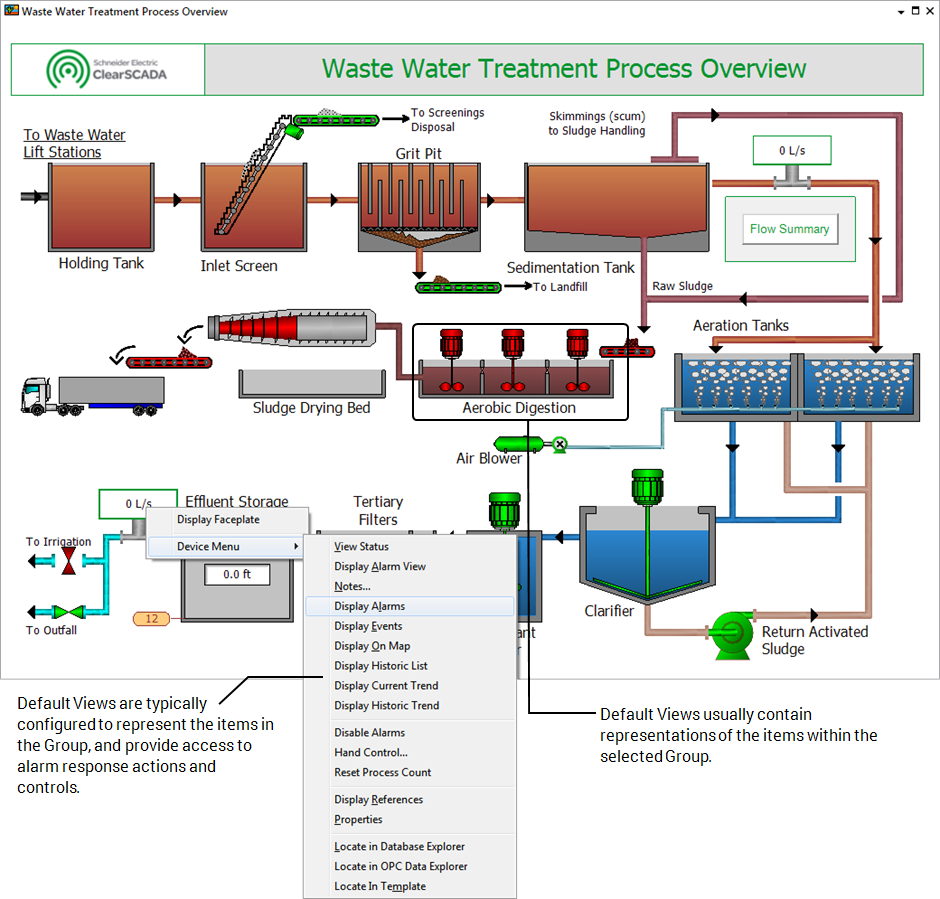
You can view a list of existing File Objects on your system by selecting the File Objects entry on the Queries Bar.
To define a Default View for a Group, Group Instance, or Group Template:
- Display the Form for the Group, Group Template, or Group Instance you want to configure. For more details, please refer to Groups or Group Templates and Group Instances.
You can only define a Default View for a Group Instance if the Group Template’s DefaultViewId property override has been enabled.
- Select the Group tab.
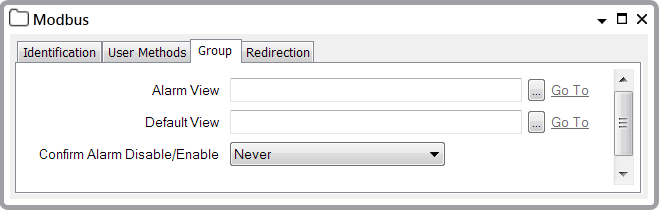
- Select the browse button next to the Default View field.
A Reference browse window is displayed. - Use the Reference browse window to locate the File Object that is to be the Default View.
- Select the required File Object.
- Select the OK button.
The Reference browse window is closed and the name of the File Object is shown in the Default View field. - Save the configuration.