You can use the Edit Method window, the Add Action window, or the Edit Action window to specify a method (action) that you want ClearSCADA to perform automatically. (You Display the Edit Method Window from a Form, and Display the Add Action Window or the Edit Action Window from a Schedule.)
To specify a method by using any of the above windows:
- If the Object field is populated, ensure that the correct database item is specified, then proceed to step 2.
If the Object field in the window is blank:

- Select the Object field’s browse button.
A Reference browse window is displayed. - Use the Reference browse window to select the database item for which ClearSCADA is to trigger a method.
- Select the Object field’s browse button.
- Use the Aggregate combo box to specify the particular aggregate with which the method is associated. An aggregate is an ‘extension’ to a database item’s class—such as the Historic aggregate on points, or the PSTN aggregate on outstations that support such communications.
Optional aggregates are only available from the Aggregate combo box if they are enabled. (For instance, the UserMethods aggregate is only listed if the database item has that tab enabled (as would be the case if the item had one or more ‘custom’ methods (pick actions) assigned to it (see Using the User Methods Tab to Define Custom Actions).)
Not all database items have aggregates—the combo box is ‘grayed out’ and not available for use if no aggregates are enabled, or the item does not have any aggregates.
Specify (None) if the method applies to the item’s main class, rather than an extension of that class.
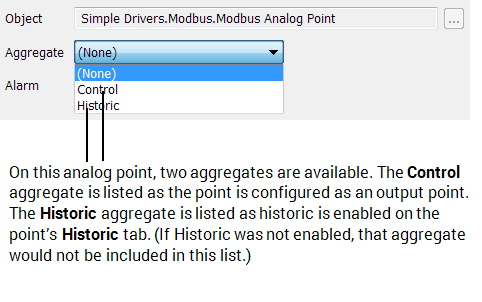
(For more information on database classes and aggregates, see Understanding the Database.)
- If the method is associated with alarms, use the Alarm combo box to specify the particular type of alarm with which the method is associated. Specify (None) if the method is not associated with an alarm, or applies to any of the alarms that are listed.
The Alarm combo box is ‘grayed out’ and unavailable for use if the item—or the particular Aggregate that is specified for that item—does not have the capability to generate any alarms.
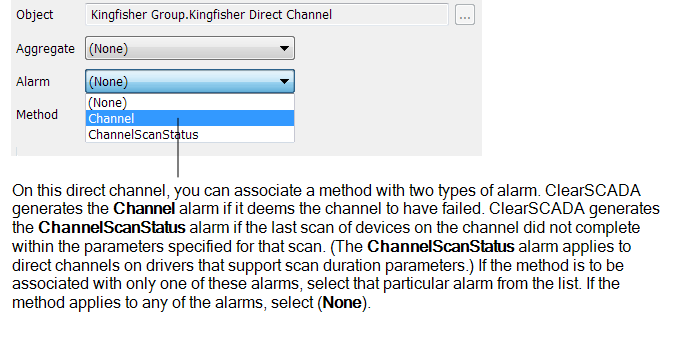
- Use the Method combo box to specify the method (action) that ClearSCADA is to trigger on the item shown in the Object field.
The list of available methods varies, depending on the database item and the Aggregate and Alarm options that you have specified.
You can move the cursor over a method to display the ToolTip for that method.
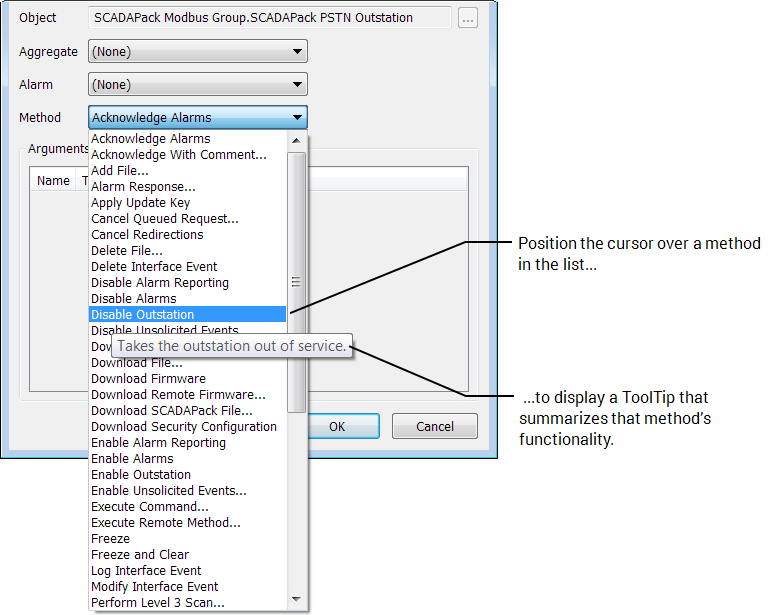
- If the selected method uses arguments to further define the action that is to be taken, these will be displayed in the Arguments list.
(If the selected method does not have any arguments, the Arguments list will be empty—please proceed to step 11.)
You need to specify the values of any arguments.
To assist, you can move the cursor over an argument in the list to display a ToolTip giving information on the value(s) that the argument supports.
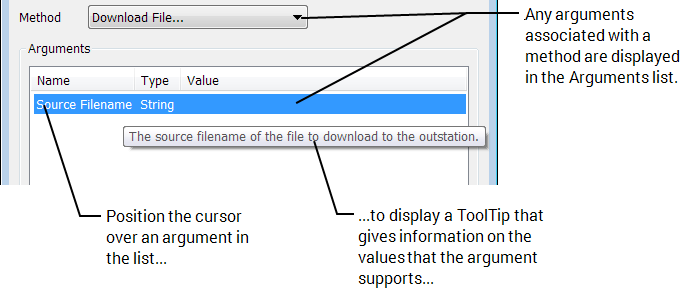
- If you are specifying the value of an argument that has a distinct set of values, you can right-click on the argument to display a context-sensitive menu and select the required value from the options that are displayed.
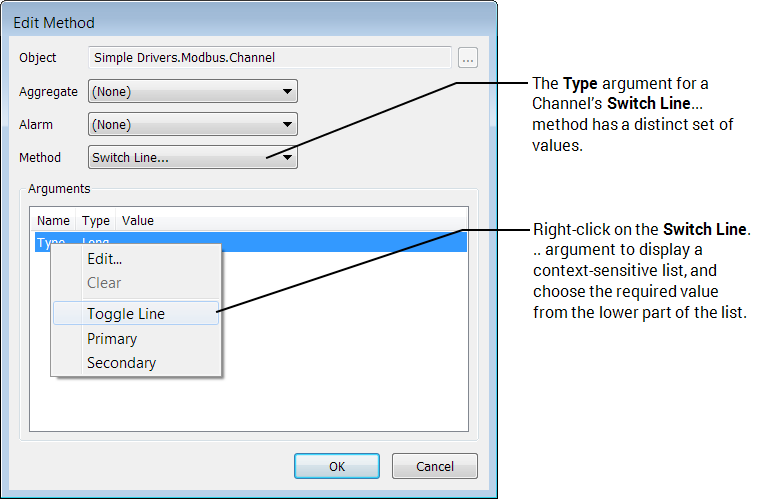
If you select a value using the context-sensitive menu, proceed to step 10.
If, instead of selecting a predefined value, you want to configure an expression using the Expression window, go to step 7.
- For arguments that do not have a distinct set of values or for which you want to configure an expression, either:
- Right-click on the argument in the Arguments list.
A context-sensitive menu is displayed. - Select the Edit option.
Or:
- Double-click on the argument in the Arguments list.
The Expression window is displayed.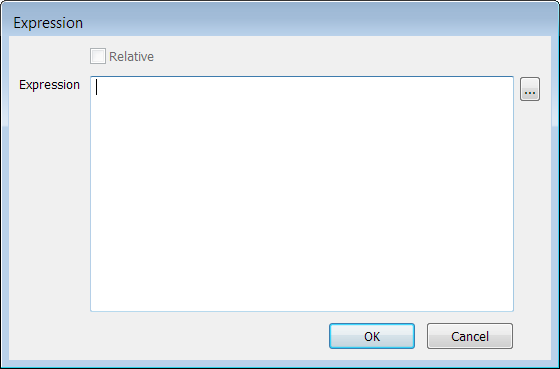
- Right-click on the argument in the Arguments list.
- Use the Expression window to enter a suitable value for the argument.
Depending on the type of argument, the required value will typically be a numeric value, or a string. (ClearSCADA generates a diagnostic message if an invalid expression is specified in the Expression window.)
If required, display the Database Schema, in order to obtain similar information to the ToolTips on the arguments that the method supports, and the range of values for those arguments (see Working with the Database Schema).
For information on using the Expression window, see Working with the Expression Window. For information on the types of expression that you can specify, see Method Expressions. If you are specifying the expression for a User Method, also see User Method Expressions.
- Once you have entered the required argument value in the Expression window, select the window’s OK button.
The Expression window is closed and the argument’s value is displayed in the Add Action, Edit Action or Edit Method window’s Arguments list. - Repeat steps 5 to 9 for the other arguments in the Arguments list.
- Select the OK button on the Add Action, Edit Action, or Edit Method window.
The window is closed and the method details are displayed on the Form or Schedule. Any arguments are shown in a comma-separated list, within parentheses, after the Method name.
For examples that demonstrate how to configure methods using the Add Action window, the Edit Method window, the Expression window and the Database Schema, see Example Configuration.
ClearSCADA can trigger methods under various circumstances. For further information on triggering methods, see:
- Configure a Method Action to Trigger at Every Alarm State Change.
- Define the Method Action Details.
- Stand-Alone Method Calls.
- Using the User Methods Tab to Define Custom Actions.
To trigger actions automatically on a regular basis, see Using Schedules to Automate Regular Functions.
Further Information