With a channel that can represent one of several types of communications, you need to specify the required type using the Connection Type field. The field is displayed at the top of the relevant tab on the channel’s configuration Form:

The actual Connection Type options vary, depending on the type of channel. They typically comprise a combination of these options:
Select this option if the channel is to represent an RS-232 or RS-485 type connection between ClearSCADA and your communications equipment.
If a channel has a Serial connection, you need to Configure a Channel’s Serial Connection Properties.
ClearSCADA includes an application called a ‘Port Server’ that can provide remote access to serial ports, or allow modem or port sharing (see Set up a Port Server). In order to provide any of the above, port server software has to be installed on the relevant ClearSCADA server or remote PC.
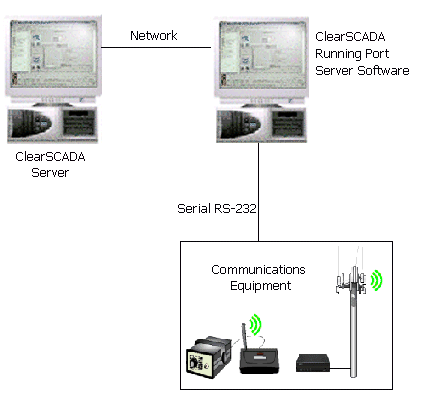
If you are using a port server to:
- Provide ClearSCADA with exclusive access to a remote computer’s serial ports
- Allow modem sharing (PSTN channels)
- Allow port sharing (Direct channels)
use a channel with a Remote Serial connection to communicate via the ClearSCADA server or remote PC that is running the port server software. Use a Remote Serial connection for a Dynamically Assigned Port setup.
If a channel has a Remote Serial connection, you need to Configure a Channel’s Remote Serial Connection Properties.
Use a channel with a TCP/IP connection to provide a point-to-point connection to a single network-connected device, such as a network attached serial converter. You can use a TCP/IP connection to:
- Provide a point-to-point TCP/IP connection to a protocol converter device, such as a network-to-serial device, or a radio base station.
- Use ClearSCADA with a Static Port Server port (see Port Server on Remote Computer for Remote Access to Serial Ports).
- Provide a point-to-point TCP/IP connection to another device, such as a relay-type device.
- Provide a one-to-one TCP/IP connection to a single outstation. You might use a TCP/IP connection, for example, to connect ClearSCADA to an outstation which itself is a router to other outstations.
If an advanced driver channel has a TCP/IP connection, you need to Configure a Channel’s TCP/IP Connection Properties. (Channels that represent TCP/IP communications on simple drivers typically have no other TCP/IP connection-specific properties.)
Use an advanced driver channel with a Network connection to communicate with multiple network-connected devices.
Network channels typically comprise a series of point-to-point connections (usually one per outstation) that are independent of each other. ClearSCADA can scan the outstations either:
- Sequentially, for example, in the same way as a multidrop serial channel scans its outstations.
or
- Concurrently, where outstations can be scanned simultaneously (this is the default configuration for the majority of advanced drivers, check the relevant driver documentation).
If a channel has a Network connection, you need to Configure a Channel’s Network Connection Properties.
Where several outstations have the same IP address, their network connections can be merged so that they use a single connection.
Networking does not apply to PSTN outstations.
This option is only available for simple driver channels that support communication using either of two ports. The option is available from the Channel Form’s Secondary Port tab. Select this option if the secondary port is not used.
For any connection types that are not listed above, see the relevant driver guide.